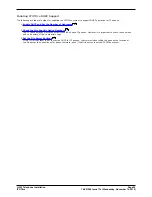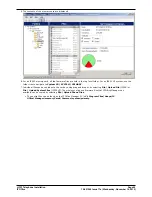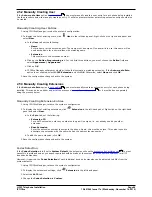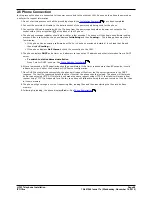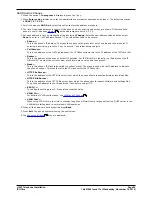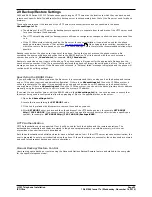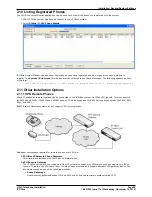H.323 Telephone Installation
Page 46
15-601046 Issue 17e (Wednesday, November 14, 2012)
IP Office
2.5.2 Manually Creating User
If the Auto-create User option is
not enabled
, you must manually create a user entry for each phone being installed.
Use the procedure below to manually create an entry. It will also prompt whether a matching extension entry should also
be created.
Manually Creating User Entries
1. Using IP Office Manager, receive the system's configuration.
2. To display the list of existing users, click
User in the left-hand panel. Right-click on the right-hand panel and
select New.
a. In the User tab set the following:
·
Name
Enter a name for the extension user. The name must be unique. If voicemail is in use, this name will be
used as the basis for a new mailbox with matching name.
·
Extension
This must match the extension number.
b. Click on the Button Programming tab. For the first three buttons, you must click on the Action field and
select Appearance | Appearance.
c. Click on OK.
d. IP Office Manager will prompt whether it should also create a matching extension. If the Auto-create Extn
option is not enabled, select H.323 Extension and click OK. Otherwise, select None and click OK.
3. Save the configuration changes back to the system.
2.5.3 Manually Creating Extensions
If the Auto-create Extn option is
not enabled
, you must manually create an extension entry for each phone being
installed. This can be done either as part of the process of
manually creating users
or it must be done separately
using the process below.
Manually Creating Extension Entries
1. Using IP Office Manager, retrieve the system's configuration.
2. To display the list of existing extensions, click
Extension in the left-hand panel. Right-click on the right-hand
panel and select New.
a. In the Extn tab, set the following:
·
Extension ID
For a VoIP extension, enter any number so long as it is unique, i.e. not already used by another
extension.
·
Base Extension
Enter the extension number to assign to the phone. Again, this must be unique. This value is used to
associate the extension with the user who has the same extension number.
b. To add the new extension, click OK.
3. Save the configuration changes back to the system.
Codec Selection
If the Codec Selection is left set to System Default, the extension will use the
system codec preferences
. In most
cases this is preferred and any changes required should be made at the system level to ensure consistency for all IP
trunks and extensions.
However, if required, the Codec Selection of each individual trunk and extension can be adjusted to differ from the
system defaults.
1. Using IP Office Manager, retrieve the system's configuration.
2. To display the extension's settings, click
Extension in the left-hand panel.
3. Select the VoIP tab.
4. Change the Codec Selection to Custom.
45
45
46
32