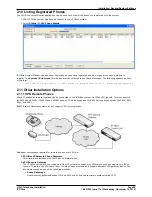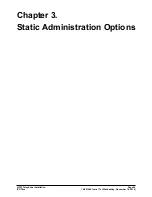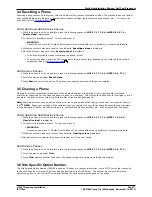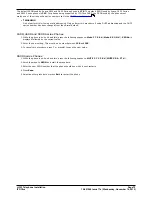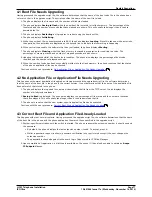H.323 Telephone Installation
Page 69
15-601046 Issue 17e (Wednesday, November 14, 2012)
IP Office
Static Administration Options: View Details
9600 Series Phones
1. While the phone is on-hook and idle, press the following sequence: MUTE 2 7 2 3 8 # (MUTE C R A F T #).
2.Scroll the menu to VIEW and start the procedure.
·
Model - Shows the phone's model number; for example, 4624D02A.
·
Phone SN - Shows the phone's Serial Number.
·
PWB SN - Shows the phone's Printed Wiring Board Serial Number.
·
PWB comcode - Shows the PWB's comcode.
·
MAC - Shows the phone's MAC address as paired hexadecimal numbers.
·
Group - This displays the group value set on the phone. Group values can be used to control which options
(both firmware and settings) a phone downloads. Refer to the 4600 Series Phone LAN Administrator Guide.
·
Protocol - Display Default.
·
Application File - Shows the name of the phone application file in the phone's memory. These are values
from within the boot file loaded and not the actual file name.
·
Ethernet - Shows the speed of the detected LAN connection.
·
Boot File - Shows the boot file name and level. These are values from within the boot file loaded and not the
actual file name.
·
Proxy Server - Shows the details of the selected proxy server.
·
Voice Language File - The name of the language file the phone is using. This is blank when using the
phone's default language (English).
3.Press Back.
4.Select another procedure or press Exit to restart the phone.