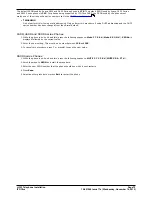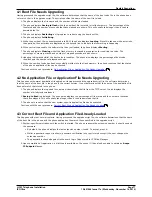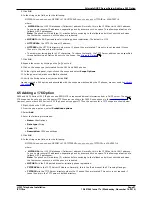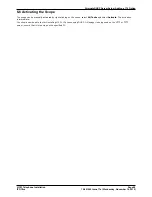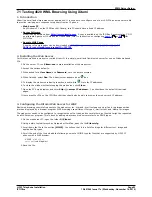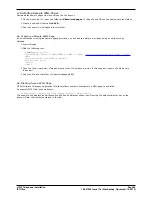H.323 Telephone Installation
Page 86
15-601046 Issue 17e (Wednesday, November 14, 2012)
IP Office
6.2 Checking for DHCP Server Support
1. On the server, select Start | Program | Administrative Tools | Computer Management.
2. Under Services and Applications in the Computer Management Tree, locate DHCP.
3. If DHCP is not present then you need to install the DHCP components. Refer to the Microsoft documentation.
If the DHCP server role is supported, the first stage is to
create a scope
of addresses for use by IP phones.
6.3 Creating a Scope
A DHCP scope defines the IP addresses that the DHCP server can issue in response to DHCP requests. Different scopes
may be defined for different types of devices.
1. Select Start | Programs | Administrative Tools | DHCP.
2. Right-click on the server and select New | Scope.
3. The scope creation wizard will be started, click Next.
4. Enter a name and comment for the scope and click Next.
5. Enter the address range to use, for example, from 200.200.200.1 to 200.200.200.15 (remember the host part
cannot be 0).
6. Enter the subnet mask as either the number of bits used or the actual mask, for example, 24 is the same as
255.255.255.0 and click Next.
7. You can specify addresses to be excluded. You can do this either by entering a range (e.g. 200.200.200.5 to
200.200.200.7) and clicking Add, or by entering a single address and clicking Add.
Note: You should exclude the IP Office from this range, as the DHCP Options in the IP Office should be disabled.
This is only a recommendation. You can also accomplish this by leaving available addresses outside of the scopes
range.
8. Click Next.
9. You can now set the lease time for addresses. If set too large, addresses used by devices no longer attached will
not expire and be available for reuse in a reasonable time. This reduces the number of addresses available for new
devices. If set too short, it will generate unnecessary traffic for address renewals. The default is 8 days. Click Next
.
10.The wizard gives the option to configure the most common DHCP options. Select Yes and then click Next.
11.Enter the address of the gateway and click Add. You can enter several addresses. When all are entered, click
Next.
12.Enter the DNS domain (eg. example.com) and the DNS server addresses. Click Next.
13.Enter the WINS server addresses and click Add and then click Next.
14.You will then be asked if you wish to activate the scope. Select No and then click Next.
15.Click Finish. The new scope will now be listed and the status is set to Inactive.
Having created the scope that will be used by the IP phones,
a set of options
need to be added matching the Site
Specific Options Number (SSON) that the phones will use. The SSON used by 1600 and 9600 Series phones by default is
242.
6.4 Adding a 242 Option
In addition to issuing IP address information, DHCP servers can issue other information in response to requests for
different specific DHCP option numbers. The settings for each option are attached to the scope. 1600 and 9600 Series
H.323 IP phones use SSON 242 to request additional information from a DHCP server. The option should include defining
the address of the phone's H.323 gatekeeper (the IP Office) and the address of the HTTP file server.
1. Right-click on the DHCP server.
2. From the pop-up menu, select Predefined options.
3. Select Add.
4. Enter the following information:
·
Name: 16xxOptions
·
Data type: String
·
Code: 242
·
Description: IP Phone settings
86
86