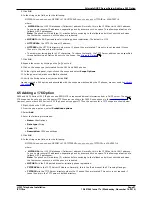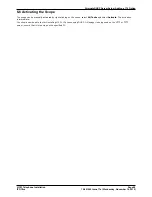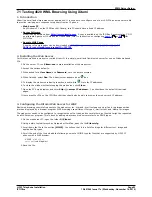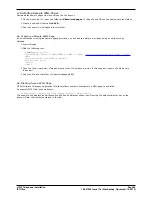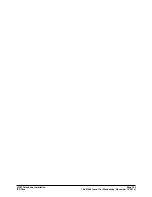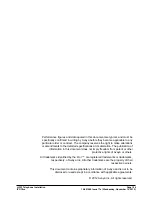H.323 Telephone Installation
Page 94
15-601046 Issue 17e (Wednesday, November 14, 2012)
IP Office
4. Installing Sample WML Pages
Download the sample pages from Avaya (see the link above).
1. On the web server PC, open the folder c:\Xitami\webpages. For Apache and IIS use the appropriate root folder.
2. Create a new sub-folder called 4620.
3. Copy the sample .wml pages into this folder.
4a. Creating a Simple WML Page
As an alternative to using the sample pages provided, you can create a simple .wml page using an editor such as
Notepad.
1. Start Notepad.
2. Add the following text:
<?xml
version="1.0"?>
<!DOCTYPE wml PUBLIC "-//WAPFORUM//DTD WML 1.1//EN"¿ "
http://www.wapforum.org/DTD/wml_1.2.xml"
<wml>
<card id="card1" title="Hello World!">
<p>Hello world!</p>
</card>
</wml>
3. Save the file as index.wml. Notepad may save the file as index.wml.txt. If this happens, rename the file back to
index.wml.
4. Copy the file into the folder c:\Xitami\webpages\4620.
4b. Dialling from a WML Page
WTAI (Wireless Telephony Application Interface) allows numbers contained in a WML page to be dialed.
An example WTAI link is shown below:
<a href="wtai://wp/mc;200" title="Reception">Call Reception</a>
This example link displays as Call Reception and has an adjacent phone icon. Pressing the adjacent display key on the
phone will dial the number contained in the link.