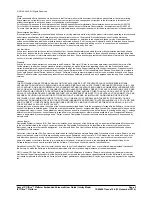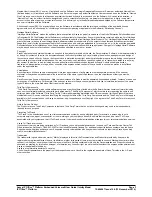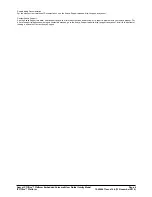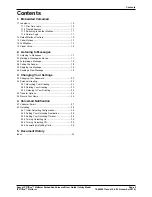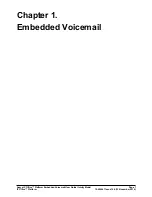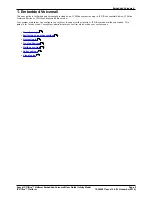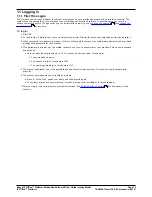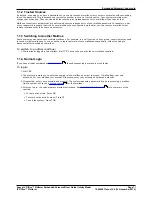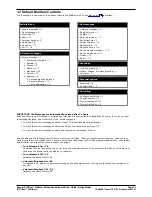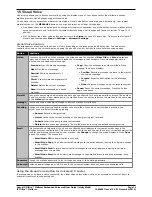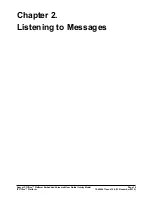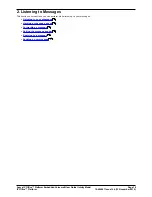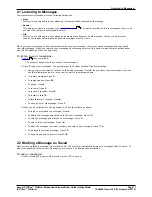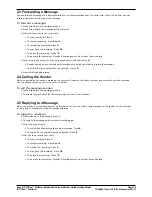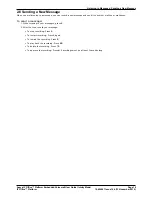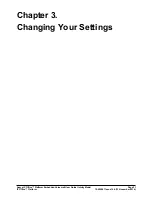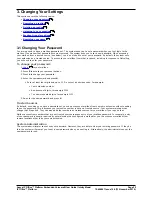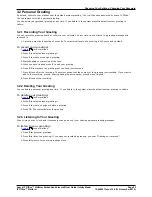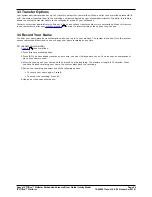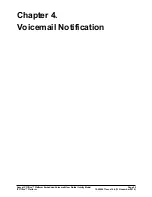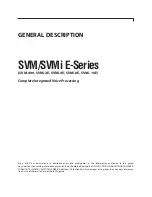Avaya IP Office™ Platform Embedded Voicemail User Guide (Intuity Mode)
Page 11
15-604067 Issue 14b (13 November 2014)
IP Office™ Platform
Embedded Voicemail: Logging In
1.1.2 Trusted Sources
By default, even when you have a password set, you can access your mailbox from your own extension without needing
to use the password. This is because your extension number is set as a 'trusted source'. Your system maintainer can
change that if required. They can also add other numbers as trusted sources for your mailbox if you require that.
Mailbox access from numbers that are not trusted sources requires entry of your mailbox password. For example, entry
of your password is usually required if your maintainer has configured a method for you to access your mailbox from
remote locations other than your own extension.
1.1.3 Switching to Another Mailbox
Some users may have access to multiple mailboxes. For example, in a call centre or a hunt group, supervisors may need
to check multiple mailboxes. You can use the re-login feature to access mailboxes sequentially, without needing to
disconnect after checking each mailbox.
To switch to another mailbox:
1. While already logged in to a mailbox, dial **7. You can then specify the new mailbox required.
1.1.4 Normal Login
If you have already completed a
first time login
, the subsequent login process is much faster.
To login:
1. Dial *17.
2. The system prompts you to enter the number of the mailbox you want to access. If dialing from your own
extension, for your mailbox, just press #. Otherwise, enter your extension number and press #.
3. If requested, enter your password and press #. The system requests a password if you are accessing a mailbox
from a number not set as a
trusted source
for that mailbox.
4. After you log in, the voice prompts provide instructions. See
Default Mailbox Controls
for a summary of the
controls.
·
For help at any time: Press *4.
·
To return to the activity menu: Press *7.
·
To exit the system: Press **9.
10
11
12