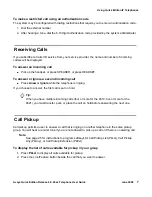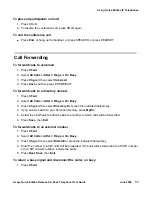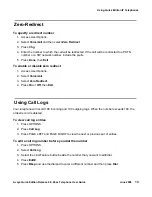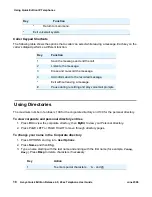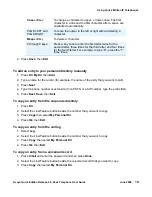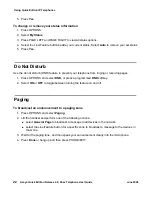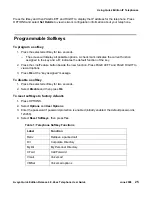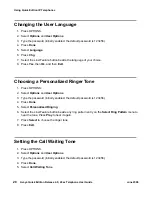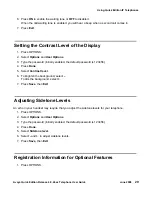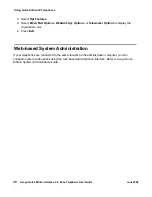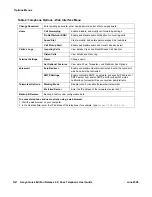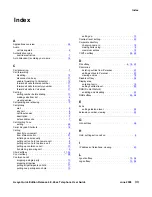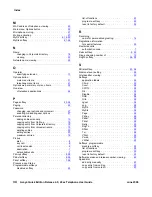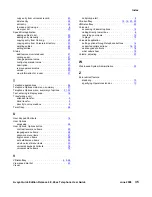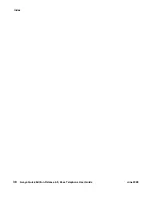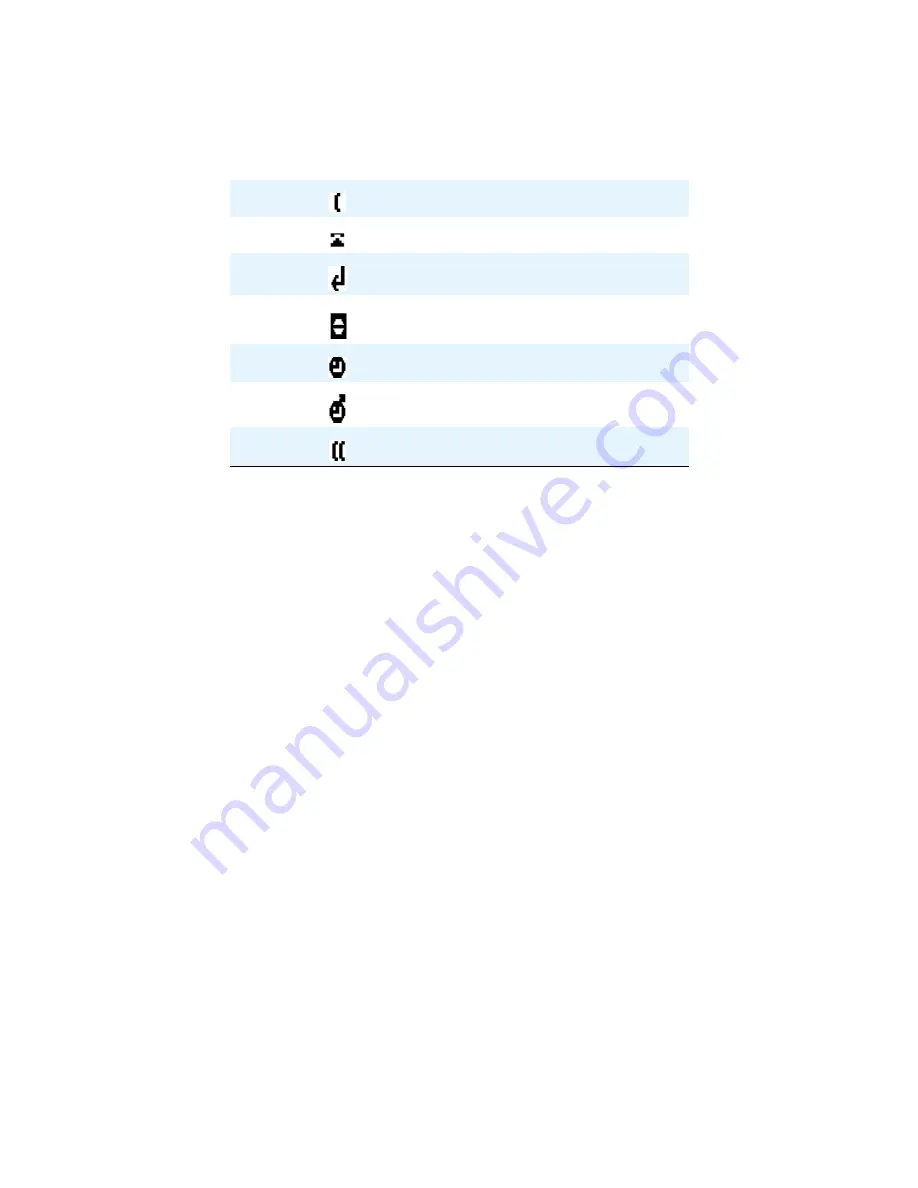
Using Quick Edition IP Telephones
Avaya Quick Edition Release 4.0, 46xx Telephone User Guide
June 2008
21
●
All-Call-Forwarded (call forwarding configured to forward all calls).
Note:
Note:
While you are on an active call, you can access the Corporate Directory to modify Status
information. Release 3.0 devices will appear as ’Private’.
To add or remove a user status on your monitored list
1. Press
Dir
.
2. Select the Line/Feature button beside the entry that you want to add or remove.
3. Press
StsAd
to add to your monitored list or
StsRm
to remove from your monitored list.
To view the status information for a monitored user
1. The home screen will display monitored users on the right and active calls on the left.
2. Select the Line/Feature button beside the entry for which you want to view information.
To dial a monitored user
1. Select the Line/Feature button beside the entry.
2. Press
Dial
.
To configure your own status information
1. Press OPTIONS.
2. Select
My Status
.
3. Press PAGE LEFT and PAGE RIGHT to view all status options.
4. Select the Line/Feature button beside your status choice.
Icon
Meaning
Off hook (on a call)
On hook (available)
All calls forwarded
Busy, Do Not Disturb, Private
Be right back
Away
In a meeting