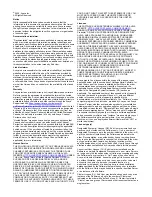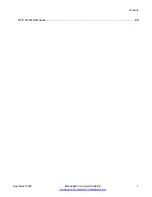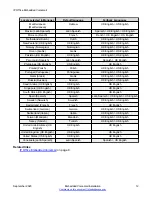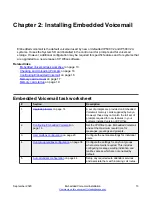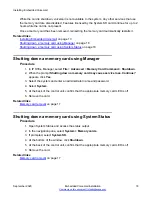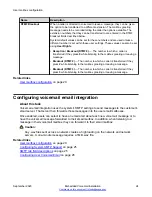Related links
on page 13
Checking and Uploading Prompts
When you install a new System SD card in an IP500 V2 or IP500 V2A system, a default set of
languages is loaded on the card. You can upload additional language prompt sets if required. For
example, when you upgrade to a new release of software, it is possible that new features require
additional prompts. See
Uploading additional language prompts
on page 15 for more information.
You can also reload languages that are already installed on the System SD card. For example,
you can reload languages if new prompts have been added in a maintenance release. See
on page 15 for more information.
All the prompts for Embedded Voicemail are found in the
C:\Program Files (x86)\Avaya
\IP Office\Manager\MemoryCards\Common\system\lvmail
folder after the IP Office
Administrator Applications are installed.
Related links
on page 13
on page 14
Uploading additional language prompts
on page 15
on page 15
Transferring the prompt files using IP Office Manager
Checking the prompt sets
About this task
Additional Embedded Voicemail features added in new IP Office releases may require new
prompts. The system can be checked to see if it is reporting that any expected prompts are
missing.
Procedure
1. From the
Start
menu select
Programs
>
IP Office
>
Monitor
.
2. Select
File > Select Unit
.
3. Enter details for connection to the system.
4. Select
Filters
>
System
>
Error
.
5. Click
OK
.
Error messages like the following example are output at regular intervals:
158267586mS ERR: EVM 7p0 upgrade file clips missing
158267587mS ERR: EVM 7p2 upgrade file clips missing
Installing Embedded Voicemail
September 2020
Embedded Voicemail Installation
14