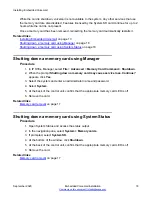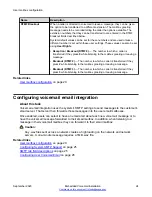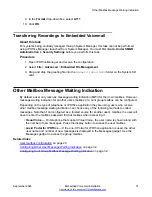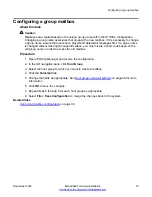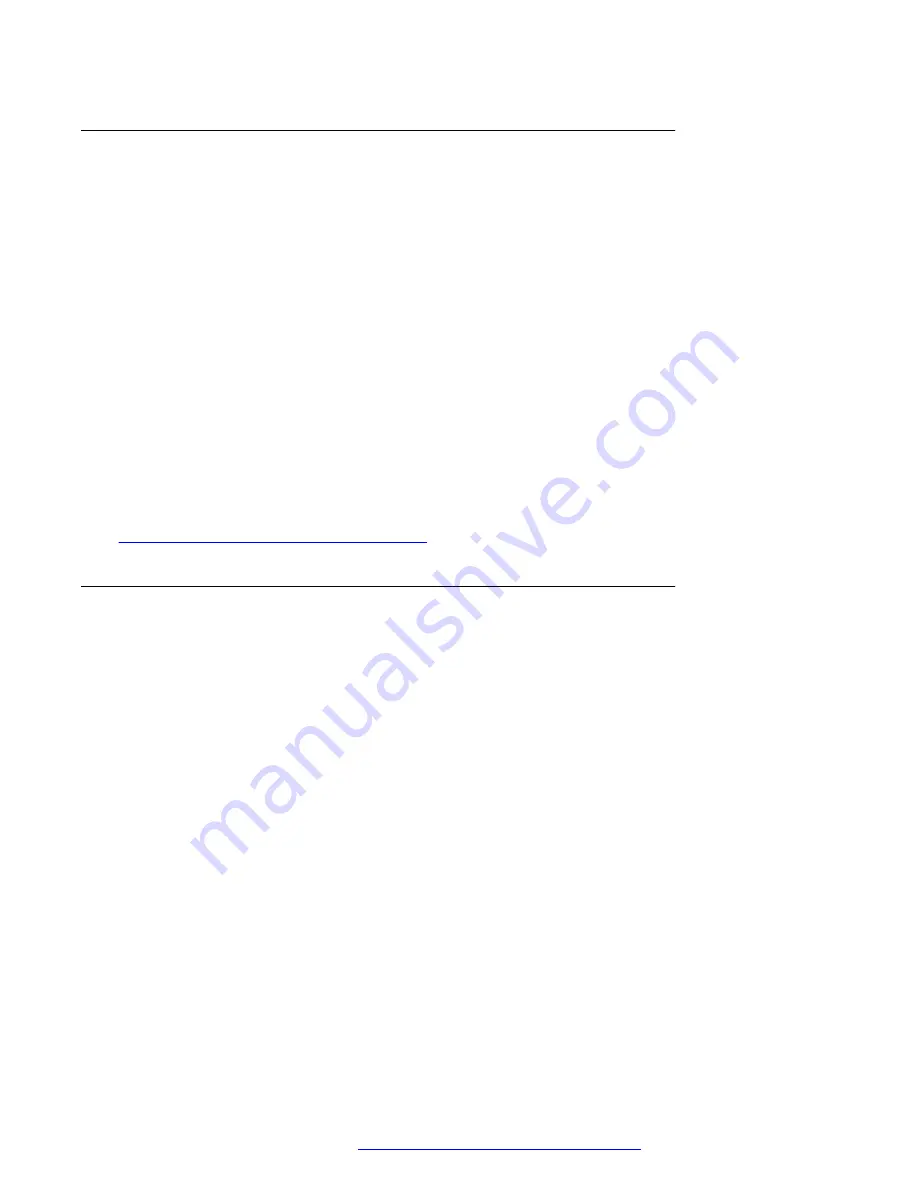
Configuring Other User Message Waiting Indication
About this task
This process allows a user to be configured with message waiting indication for another user's
mailbox.
Procedure
1. Open IP Office Manager and receive the system configuration.
2. Click
User
and select the individual user.
3. Select the
Source Numbers
tab.
4. Click
Add
.
5. In the
Source Number
field, enter
U
followed by the user name or extension. For example
enter
U201
.
6. Click
OK
.
7. Save the configuration back to the system.
Related links
Other Mailbox Message Waiting Indication
on page 31
Configuring Hunt Group Mailbox Message Waiting Indication
About this task
This process can be used to give a user message waiting indication for a hunt group's mailbox.
For systems being centrally managed through System Manager, this task cannot be performed
using IP Office Manager launched from System Manager. You must first disable
Under SMGR
Administration
in
Security Settings
before you perform this task.
Procedure
1. Open IP Office Manager and receive the system configuration.
2. In the left navigation pane, click
User
.
3. Select the individual user who requires hunt group message waiting indication.
4. Click the
Source Numbers
tab.
5. Click
Add
.
6. In the
Source Number
field, enter
H
followed by the name of the hunt group. For example,
for the hunt group Main, enter
HMain
.
7. Click
OK
.
User mailbox configuration
September 2020
Embedded Voicemail Installation
32