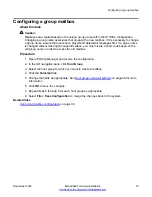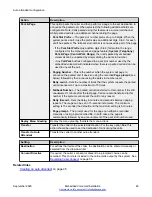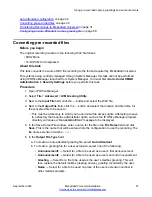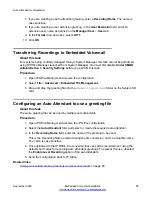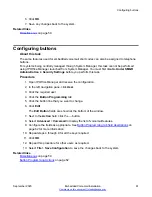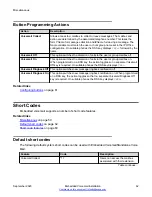Creating an auto attendant button
About this task
Use this procedure to set up a programmed button so that a user can use the button to transfer
calls to the auto attendant.
Procedure
1. From the IP Office system configuration, set the action of one of the user's programmable
buttons to
Dial
.
2. Set the associated telephone number to
AA
:
Name
where
Name
matches the name of the
auto attendant.
3. Select
File > Save Configuration
to save the changes back to the system.
Transferring a call using a programmed button
Procedure
1. Place the call on hold.
2. Press the button programmed for the auto attendant.
3. Hang up the call at their extension.
A blind transfer of the held call to the auto attendant occurs.
SoftConsole
SoftConsole is an application intended for telephone system operators or receptionists. It displays
details of calls and allows the system operators or receptionists to quickly see the status of the
callers required destination and transfer the call.
Creating a SoftConsole auto attendant speed dial
Procedure
1. Click the required
BLF Group
tab.
2. Right-click the speed dial panel and select
New
>
BLF Group Member
.
The New BLF Group Member window opens.
3. In the
Name
field, enter a name for the auto attendant.
4. In the
Number
field, enter
AA:
Name
where
Name
matches the name of the auto
attendant.
5. Click
OK
.
Transferring calls to an auto attendant
September 2020
Embedded Voicemail Installation
51