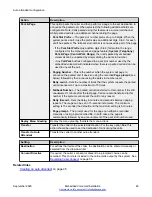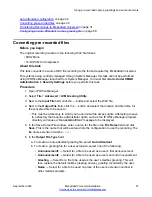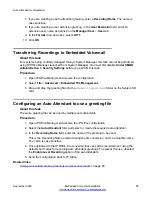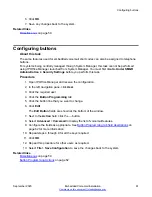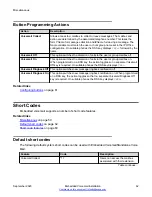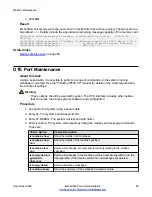7. If you are creating an auto attendant greeting, enter a
Recording Name
. The name is
case sensitive.
8. If you are creating a user extension greeting, in the
User Extension
field, enter an
extension user name as defined on the
Manager User
>
User
tab.
9. In the
Format
drop-down box, select
G711
.
10. Click
OK
.
Transferring Recordings to Embedded Voicemail
About this task
For systems being centrally managed through System Manager, this task cannot be performed
using IP Office Manager launched from System Manager. You must first disable
Under SMGR
Administration
in
Security Settings
before you perform this task.
Procedure
1. Open IP Office Manager and receive the configuration.
2. Select
File
>
Advanced
>
Embedded File Management
.
3. Drag and drop the greeting file into the
dynamic\lvmail\AAG
folder on the System SD
card.
Configuring an Auto Attendant to use a greeting file
About this task
The same greeting file can be used by multiple auto attendants.
Procedure
1. Open IP Office Manager and receive the IP Office configuration.
2. Select the
Auto Attendant
form and select or create the required auto attendant.
3. In the
Recording Name
field, enter the name of the greeting to be used.
This is the Recording Name entered during the file conversion, not the actual file name.
The name is case sensitive.
4. Once uploaded to the IP Office, the converted files can still be recorded over using the
default short codes for recording auto attendant greetings. To prevent this use, deselect
the
Enable Local Recording
option of the auto attendant.
5. Send the configuration back to IP Office.
Related links
Using pre-recorded names, greetings and announcements
on page 29
Auto attendant configuration
September 2020
Embedded Voicemail Installation
58