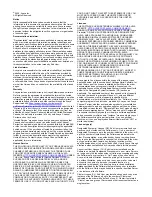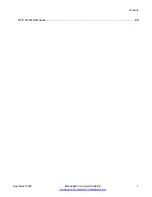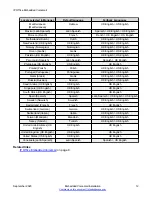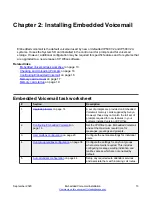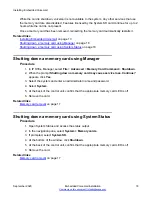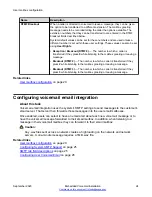Related links
Checking and Uploading Prompts
on page 14
Uploading additional language prompts
About this task
You can perform this task on active systems only. The
Add/Display VM Locales
button is not
available for offline configurations.
Procedure
1. Open IP Office Manager and receive the IP Office configuration.
2. In the left navigation pane, click
System
.
3. Click the
Voicemail
tab.
4. Click the
Add/Display VM Locales
button.
5. Select the prompt set you want to upload.
6. Click
OK
to save the changes.
7. Select
File > Save Configuration
to merge the changes back to the system.
Related links
Checking and Uploading Prompts
on page 14
Reloading language prompts
About this task
Use this task to reload language prompts that are already installed on the System SD card.
Procedure
1. Open IP Office Manager.
2. Select
File > Advanced > Upgrade
.
3. In the IP Office Upgrade Wizard window, click the check box for the appropriate system.
4. Click
Upgrade
.
5. Click the
Upload System Files
check box to select this option.
6. Click
OK
to save the changes.
7. Select
File > Save Configuration
to merge the changes back to the system.
Related links
Checking and Uploading Prompts
on page 14
Checking and Uploading Prompts
September 2020
Embedded Voicemail Installation
15