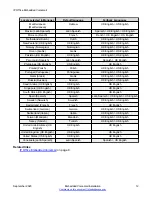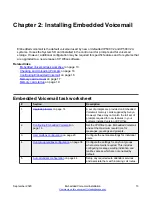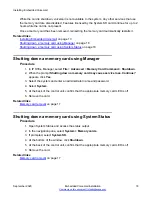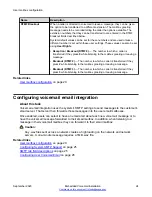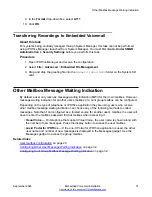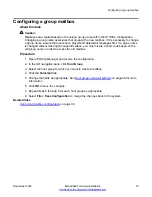Configuring System SMTP Support
Before you begin
Obtain details of the customer's SMTP email server. It may be necessary to configure a user
account on that server in order for it to accept and relay emails from the IP Office.
Procedure
1. Open IP Office Manager and receive the system configuration.
2. In the left navigation pane, click
System
.
3. Click the
SMTP
tab.
4. Complete the following fields to match the customer SMTP server. See
on page 25 for more information.
5. Select
File > Save Configuration
to merge the changes back to the system.
6. If the SMTP configuration was changed, restart the system.
Related links
Configuring voicemail email integration
on page 24
SMTP tab field descriptions
Name
Description
Server Address
The IP address of the customer's SMTP server. If not on the same subnet as
the IP Office LAN, an IP route must also be added.
Port
The SMTP listening port of the server. The default is 25.
Email From Address
This is the address used by the IP Office. Some servers only relay messages
from recognized full addresses or addresses in the same domain.
Use STARTTLS
Select this field to enable TLS/SSL encryption. Encryption allows voicemail-to-
email integration with hosted email providers that only permit SMTP over a
secure transport.
Server Requires
Authentication
If the server requires a user account to receive and send emails, enter the
details of an account configured on that server for use by the IP Office.
Use Challenge
Response
Authentication (CRAM-
MD5)
If SMTP uses CRAM-MD5, this option should be selected.
Related links
Configuring voicemail email integration
Configuring voicemail email integration
September 2020
Embedded Voicemail Installation
25