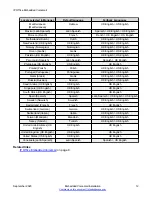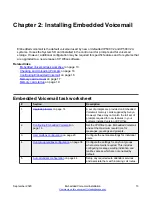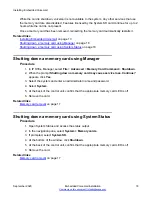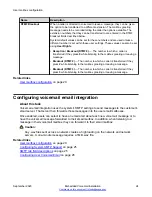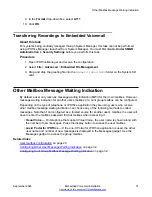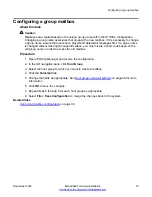Configuring User Voicemail Email
Procedure
1. Open IP Office Manager and receive the system configuration.
2. In the left navigation pane, click
User
.
3. Select the individual user.
4. Click the
Voicemail
tab.
5. In the
Voicemail Email
field, enter the user's email address.
6. In the
Voicemail Email
section, click one of the following radio buttons:
•
Off
— Don't send email alerts for new messages. Users can select this themselves by
dialing *03.
•
Copy
— Send a copy of each new message received to the user's email address.
User's cannot select this mode themselves.
•
Forward
— Forward each new message received to the user's email address, deleting
the message from their mailbox. Users can select this themselves by dialing *01.
•
Alert
— Send an email alert for each new message received. Users can select this
themselves by dialing *02.
7. Click
OK
to save the changes.
8. Select
File > Save Configuration
to merge the changes back to the system.
Related links
Configuring voicemail email integration
on page 24
Announcements
Announcements are played to callers waiting to be answered. For a hunt group, this includes both
callers ringing at an agent and still queued.
• If no voicemail channel is available for an announcement, the announcement is not played.
• Calls can be answered during the announcement.
• If a call is rerouted to a hunt group's
Night Service Destination
or
Out of Service
Destination
, the announcements settings of the new destination are applied.
• If a call overflows, the announcements of the original group are still applied, not those of the
overflow group.
• For announcements configured for hunt groups to be used effectively, the hunt group's
Voicemail Answer Time
must be extended or
Voicemail On
must be unselected.
User mailbox configuration
September 2020
Embedded Voicemail Installation
26