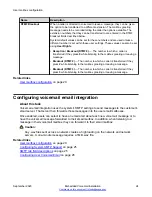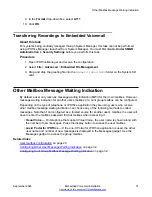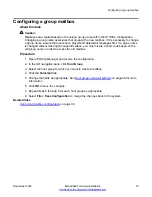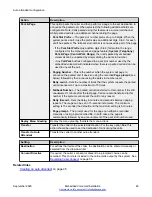Visual Voice
A user can be provided a display menu to use for access to their mailbox. The menu provides the
user with options to listen to messages, send messages, and change their greetings and
password.
Configuring a Visual Voice button
About this task
For systems being centrally managed through System Manager, this task cannot be performed
using IP Office Manager launched from System Manager. You must first disable
Under SMGR
Administration
in
Security Settings
before you perform this task.
Note:
The Visual Voice feature is not available on all telephones. It requires an Avaya telephone with
a multi-line (more than two) display.
Procedure
1. Open IP Office Manager and receive the IP Office configuration.
2. In the left navigation page, click
User
.
3. Click the required user.
4. Click the
Button Programming
tab.
5. Click the button line that you want to change.
6. Right-click in the
Action
field.
7. Select
Emulation
>
Visual Voice
.
8. Click
OK
to save the button details for the selected user.
9. Repeat this procedure for other users as required.
10. Select
File > Save Configuration
to save the changes back to the system.
Configuring the MESSAGES button
About this task
You can configure the
MESSAGES
button to activate Visual Voice rather than access the spoken
voicemail prompts.
Procedure
1. Open IP Office Manager and receive the IP Office configuration.
2. In the left navigation pane, click
System
.
User mailbox configuration
September 2020
Embedded Voicemail Installation
34