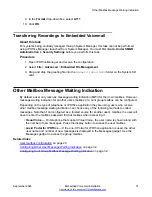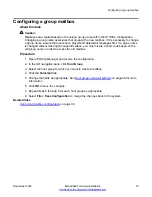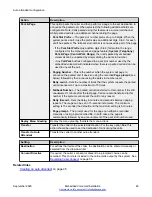Configuring Hunt Group Mailbox Message Waiting Indication
About this task
This process can be used to give a user message waiting indication for a hunt group's mailbox.
For systems being centrally managed through System Manager, this task cannot be performed
using IP Office Manager launched from System Manager. You must first disable
Under SMGR
Administration
in
Security Settings
before you perform this task.
Procedure
1. Open IP Office Manager and receive the system configuration.
2. In the left navigation pane, click
User
.
3. Select the individual user who requires hunt group message waiting indication.
4. Click the
Source Numbers
tab.
5. Click
Add
.
6. In the
Source Number
field, enter
H
followed by the name of the hunt group. For example,
for the hunt group Main, enter
HMain
.
7. Click
OK
.
8. Repeats steps 3 through 7 for any other hunt groups for which the user requires message
waiting indication.
9. Select
File > Save Configuration
to merge the changes back to the system.
Related links
Other Mailbox Message Waiting Indication
Hunt group mailbox access
By default, no user has access to a hunt group mailbox until specifically configured for such
access. Hunt group mailboxes can be accessed using the following methods:
• Message Waiting Indication access
• Short code and button access
• Remote access
Related links
Hunt group mailbox configuration
Message Waiting Indication access methods
on page 41
on page 41
on page 41
Hunt group mailbox configuration
September 2020
Embedded Voicemail Installation
40