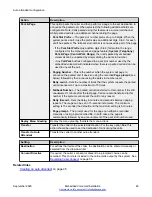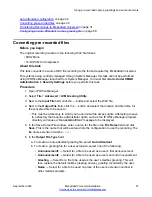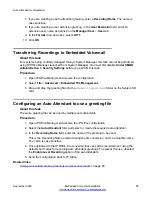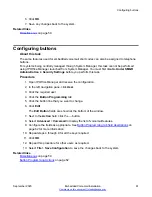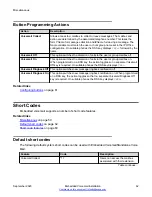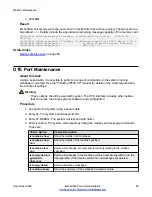Using an auto attendant to access voicemail
About this task
A useful function in auto attendants is to let callers access their own voicemail mailbox. This can
be achieved by first creating a short code and then using the short code as an auto attendant
destination. Use this procedure to create a short code for remote access.
For systems being centrally managed through System Manager, this task cannot be performed
using IP Office Manager launched from System Manager. You must first disable
Under SMGR
Administration
in
Security Settings
before you perform this task.
Procedure
1. Open IP Office Manager and receive the IP Office configuration.
2. Do one of the following:
• To create remote access for a user, in the left navigation pane click
User
and then select
the appropriate user.
• To create remote access for a hunt group, in the left navigation pane click
Hunt Group
and then select the appropriate hunt group.
3. Click the
Voicemail
tab.
4. Ensure that a
Voicemail Code
has been set.
Remote access cannot work without a voicemail code.
5. In the left navigation pane, right-click
Shortcode
and select
New
.
6. Create a short code as in the following example:
Field
Contains…
Code
*99
Feature
Voicemail Collect
Telephone Number
?
Line Group Id
0
7. Click
OK
to add the new short code.
8. Create an auto attendant and select the key that the caller should use. See
on page 45 for more information.
a. Set the
Action
to
Normal Transfer
.
b. In the
Destination
drop-down box, type the short code.
Following the example shown in step 6, type
*99
.
9. Click
OK
.
10. Select
File > Save Configuration
to save the changes back to the system.
Using an auto attendant to access voicemail
September 2020
Embedded Voicemail Installation
53