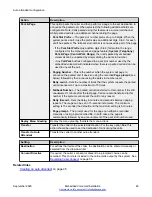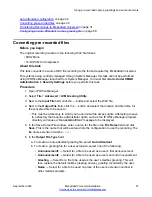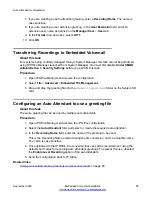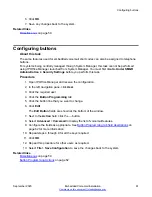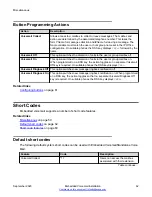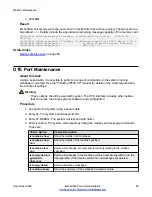6. Click
OK
.
7. Save any changes back to the system.
Related links
on page 59
Configuring buttons
About this task
The same features used for embedded voicemail short codes can also be assigned to telephone
buttons.
For systems being centrally managed through System Manager, this task cannot be performed
using IP Office Manager launched from System Manager. You must first disable
Under SMGR
Administration
in
Security Settings
before you perform this task.
Procedure
1. Open IP Office Manager and receive the configuration.
2. In the left navigation pane, click
User
.
3. Click the required user.
4. Click the
Button Programming
tab.
5. Click the button line that you want to change.
6. Click
Edit
.
The
Edit Button
fields are shown at the bottom of the window.
7. Next to the
Action
field, click the
…
button.
8. Select
Advanced
>
Voicemail
to display the list of voicemail features.
9. Configure the fields as appropriate. See
Button Programming tab field descriptions
page 62 for more information.
10. Repeat steps 4 through 9 for all the keys required.
11. Click
OK
.
12. Repeat this procedure for other users as required.
13. Select
File > Save Configuration
to save the changes back to the system.
Related links
on page 59
Configuring buttons
September 2020
Embedded Voicemail Installation
61