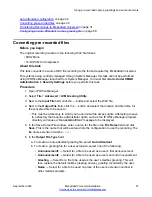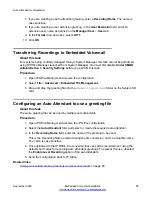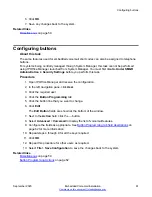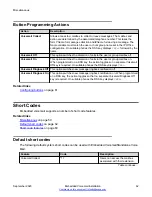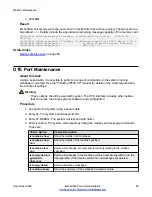Procedure
1. Start IP Office Manager
2. Select
File
>
Advanced
>
Embedded File Management
.
3. Select the system and enter an administrator name and password.
4. In the navigation tree, select
System SD/SYSTEM/DYNAMIC/LVMAIL
.
5. The files shown are the messages, greetings and prompts for all the mailboxes.
6. Select a file to shown its details in the
File Details
section.
Related links
on page 65
Monitoring Embedded Voicemail
About this task
Use the IP Office Monitor application to observe the operation of Embedded Voicemail.
Procedure
1. From the
Start
menu select
Programs
>
IP Office
.
2. Select
Monitor
.
3. From the
File
menu, click
Select Unit
.
The Select System to Monitor window opens.
4. Enter the
Control Unit IP Address
and password.
Depending on how the system is configured, the password required is either the system
password or the separate monitor password if set.
5. Check that the
Control Unit Type
is set to
IP Office
.
6. Click
OK
.
The Monitor application attempts to connect with the control unit. If successful, output
similar to the following appears.
********** SysMonitor v6.0 (11031) **********
********** contact made with 192.168.42.119 at 10:08:25 15/11/2006 **********
********** System (192.168.42.119) has been up and running for 1day, 19hrs, 3mins
and 7secs(154987775mS) **********
154987776mS PRN: Monitor Started IP=192.168.42.130 IP 500 4.0(11031) IP500_40
(IP Office: Supports Unicode, System Locale is eng)
154987776mS PRN: LAW=A PRI=0, BRI=4, ALOG=4, ADSL=0 VCOMP=32, MDM=0, WAN=0,
MODU=0 LANM=0 CkSRC=1
VMAIL=1(VER=2 TYP=3) CALLS=0(TOT=6)
154987778mS LIST2: IFACE(4) "LAN1","LAN2","DialIn","RemoteManager"
A:\lvmail\ENG\*.*
155088356mS PRN: LVM Flash A: NextFlashItemScan: Scanning A:\lvmail\ITA\*.*
Mailbox Maintenance
September 2020
Embedded Voicemail Installation
66