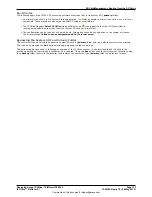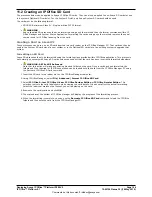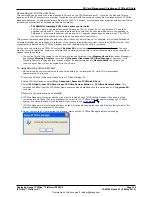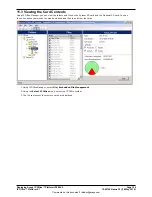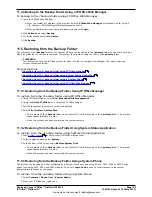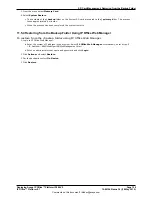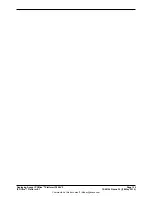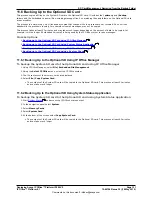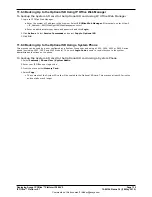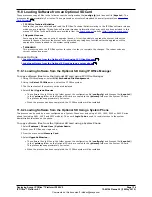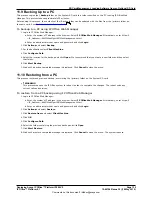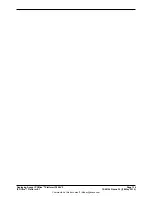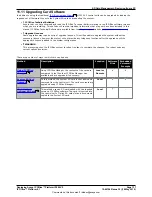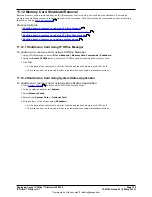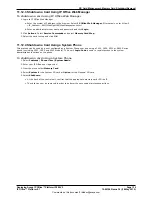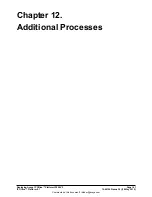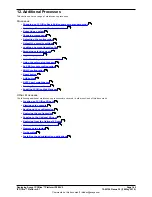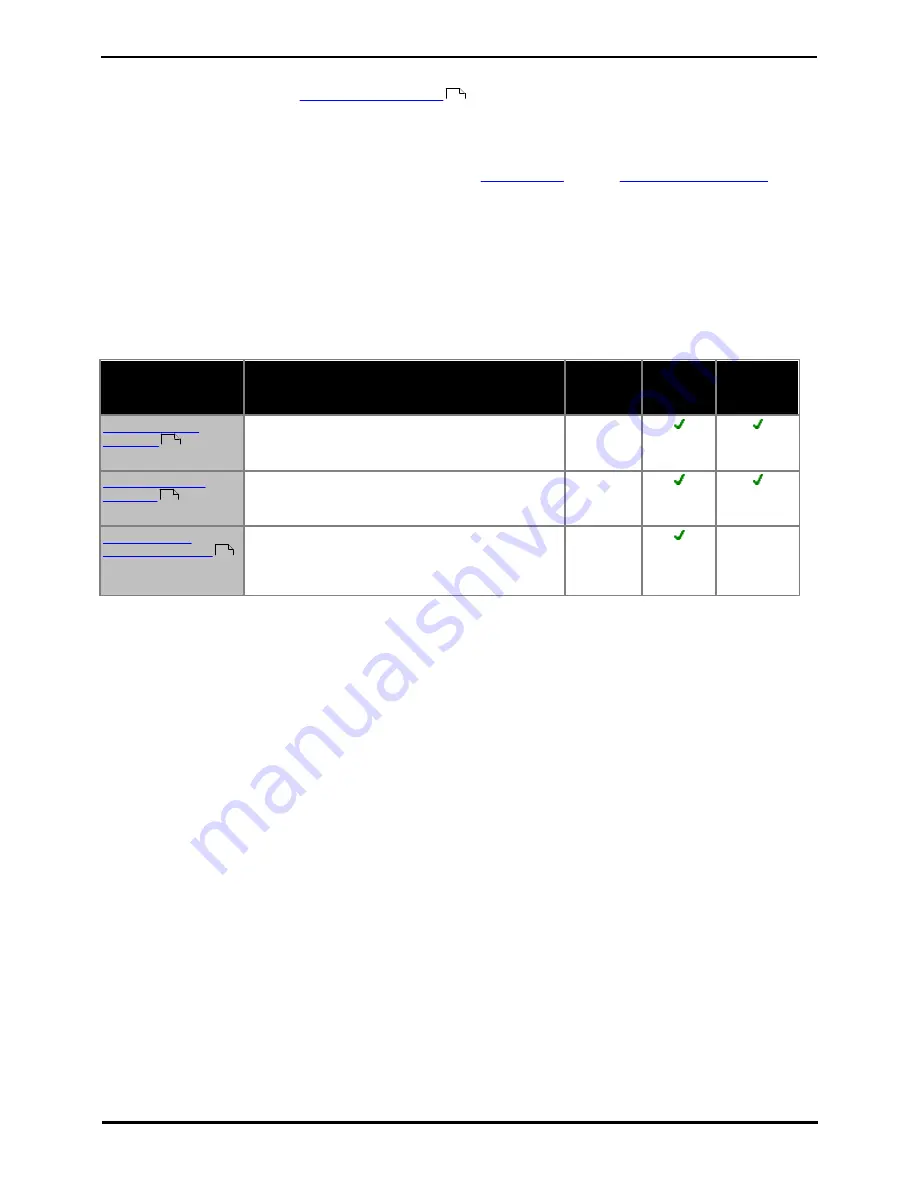
Deploying Avaya IP Office™ Platform IP500 V2
Page 137
15-601042 Issue 30j (18 May 2015)
IP Office™ Platform 9.1
Comments on this document? infodev@avaya.com
SD Card Management: Restoring from a PC
11.11 Upgrading Card Software
In addition to using the traditional
IP Office Upgrade Wizard
, IP500 V2 control units can be upgraded by loading the
required set of firmware files onto the System SD card and rebooting the system.
·
!
IP Office Technical Bulletins
Ensure that you have obtained and read the IP Office Technical Bulletin relating to the IP Office software release
which you are installing. This bulletin will contain important information that may not have been included in this
manual. IP Office Technical Bulletins are available from the
Avaya support
website (
http://support.avaya.com
).
·
!
Upgrade Licenses
Some upgrades may require entry of upgrade licenses. It is still possible to upgrade the system without the
necessary licenses, however the system will not provide any telephony functions after the upgrade until the
appropriate license is added to the system configuration.
·
!
WARNING
This process requires the IP Office system to reboot in order to complete the changes. The reboot ends any
current calls and services.
There are a number of ways in which this can be done.
Method
Description
Location
Software
Files
Embedded
Voicemail
Prompts
Using IP Office
Manager
Using IP Office Manager, the contents of the card are
compared to the files that IP Office Manager has
available and are upgraded if necessary.
Local or
Remote
System SD Card
Upgrade
In this method, the System SD card is shut down and
removed from the control unit. The card's contents are
upgraded using IP Office Manager.
Local
Upgrade from
Optional SD Card
This method uses an SD card loaded with the required
version of IP Office software. The card is inserted into
the control unit's Option SD card slot and its contents
copied to the System SD card.
Local
–
163
165
165
166