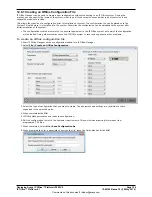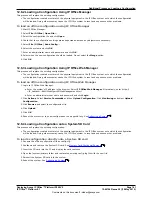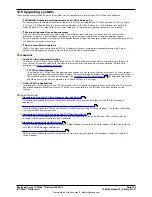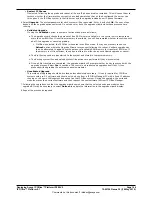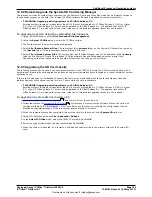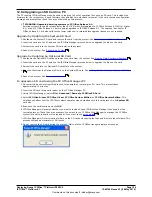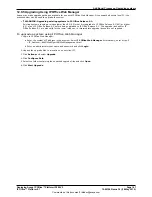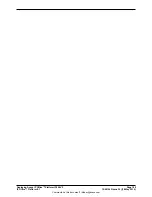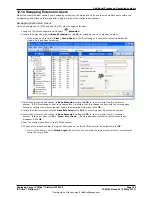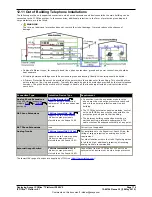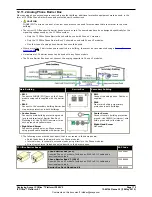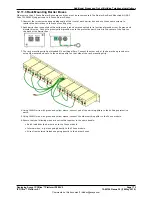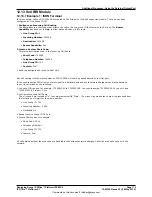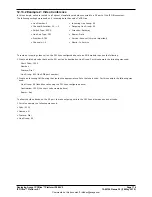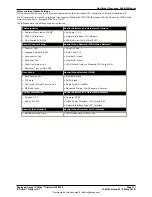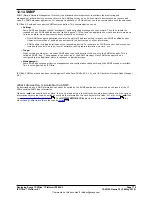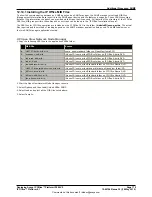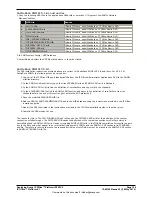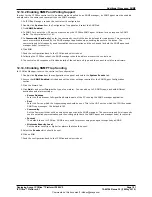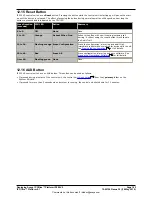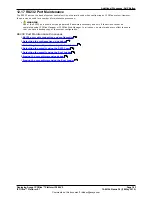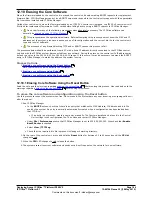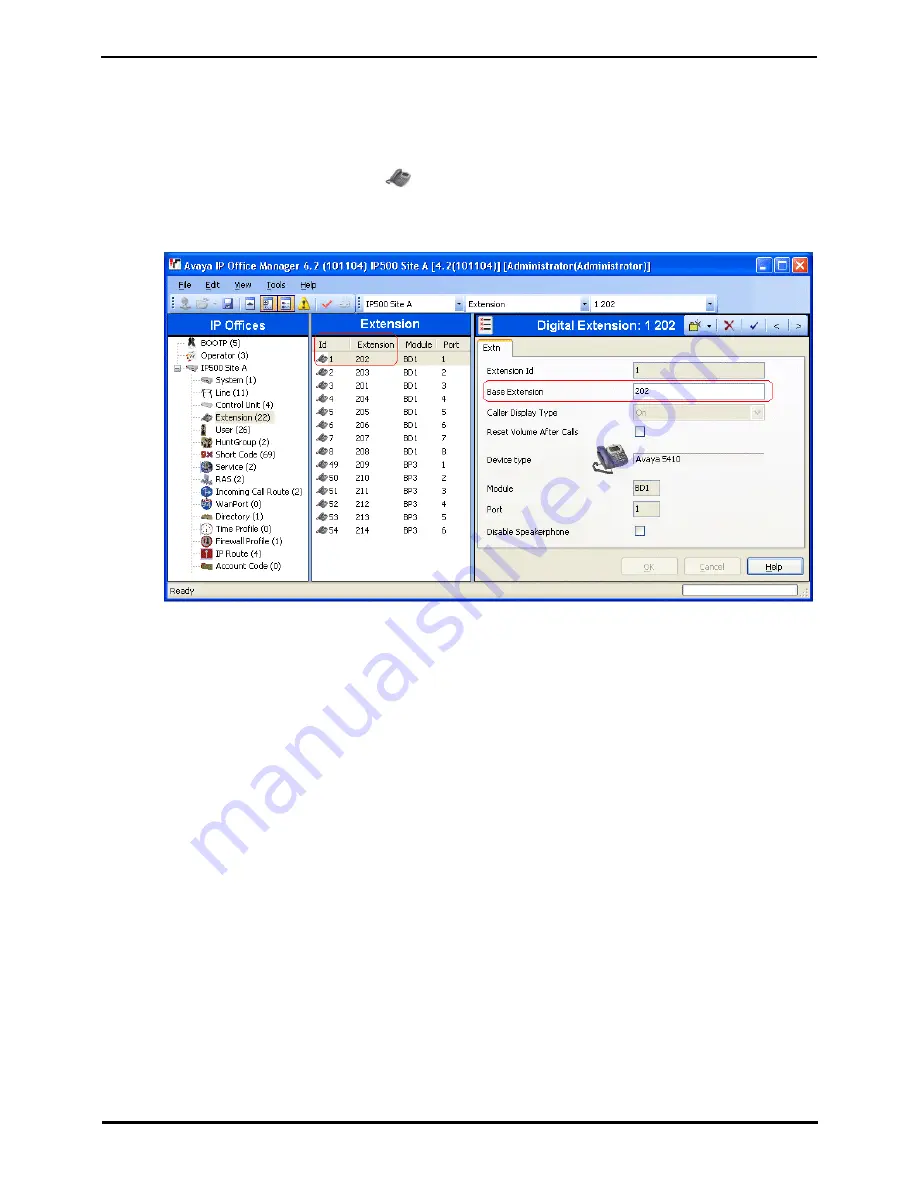
Deploying Avaya IP Office™ Platform IP500 V2
Page 169
15-601042 Issue 30j (18 May 2015)
IP Office™ Platform 9.1
Comments on this document? infodev@avaya.com
Additional Processes: Upgrading systems
12.10 Swapping Extension Users
Whilst the example below shows 2 users swapping extensions the method can be used to swap multiple users within the
configuration and effecting the swaps after a single merge of the configuration changes.
Swapping Extension Users
For this example User A (202) and User B (203) want to swap extensions.
1. Load the IP Office configuration and select
Extension.
2. Locate the extension with the Base Extension set to 202, ie. matching User A's extension number.
·
If the group pane is visible (View | Group Pane) in IP Office Manager, it shows the extension details (ID,
Module, Port and Base Extension).
3. Select that extension and change its Base Extension setting to 203, ie. to now match User B's extension
number. If IP Office Manager is set to validate edits, it will warn that this change conflicts with the existing Base
Extension setting of another extension. Ignore the warning at this stage. Click OK.
4. Locate the other extension with the Base Extension set to 203, ie. matching User B's extension number.
5. Select that extension and change its Base Extension setting to 202, ie. to now match User A's extension
number. If the error pane is visible (View | Error Pane), the warnings about extension conflicts should now
disappear. Click OK.
6. Save the configuration back to the IP Office system.
7. At each of the extensions dial the log out short code set on the IP Office system. By default this is *36.
·
If any of the users is set to Forced Login, they will have to complete the login process at their new extension
using their Login Code.