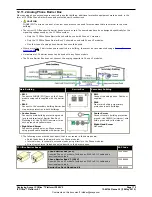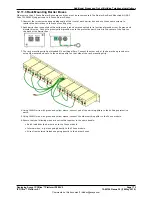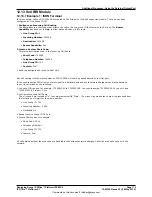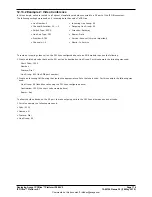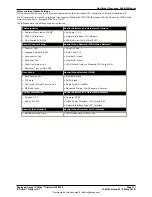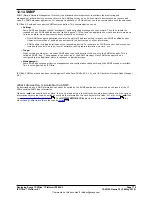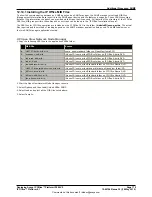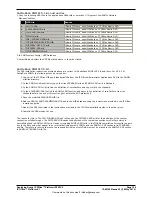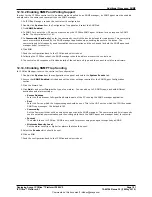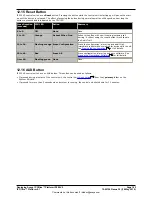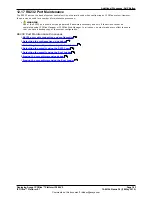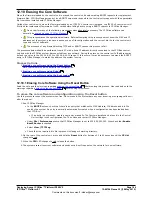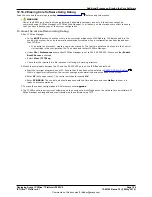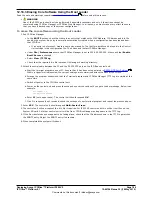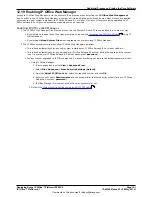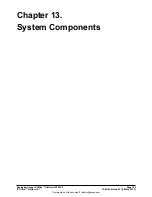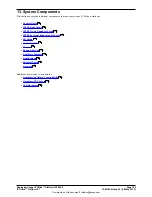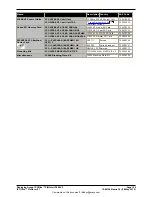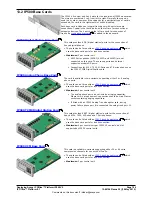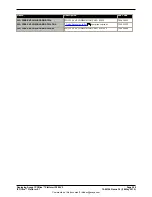Deploying Avaya IP Office™ Platform IP500 V2
Page 186
15-601042 Issue 30j (18 May 2015)
IP Office™ Platform 9.1
Comments on this document? infodev@avaya.com
12.18.3 Erasing Core Software Using the Boot Loader
Read the note and warnings regarding
erasing the core software
before using this process.
·
WARNING
Use of the RS232 port should only be performed if absolutely necessary and only if the actions cannot be
completed using IP Office Manager or IP Office Web Manager. In all cases, you must make every effort to ensure
that you have a backup copy of the system configuration.
To erase the core software using the Boot Loader
1. Run IP Office Manager.
·
In the BOOTP entries, check that there is an entry that matches the MAC Address, IP Address and .bin file
used by the system. An entry is normally automatically created when a configuration has been loaded from
that IP Office. .
·
If an entry is not present, create a new entry manually. The first two details can be found in the Control
Unit settings in the configuration file. Then close and restart IP Office Manager.
·
Under File | Preferences ensure that IP Office Manager is set to 255.255.255.255. Also check that Enable
BootP Server is checked.
·
Select View | TFTPLog.
·
Check that the required .bin file is present in Manager's working directory.
2. Attach the serial cable between the PC and the RS232 DTE port on the IP Office control unit.
a. Start the terminal program on your PC. Ensure that it has been setup as listed in
RS232 DTE Port Settings
.
Within a HyperTerminal session, the current settings are summarized across the base of the screen.
b. Arrange the program windows so that the Terminal program and IP Office Manager TFTP Log are visible at the
same time.
c. Switch off power to the IP Office control unit.
d. Power on the control unit and press the escape key every second until you get a Loader message. Below is an
example.
P12 Loader 2.4
CPU Revision 0x0900
e. Enter AT (note upper case). The control unit should respond OK.
f. If an OK response is not received, check the settings of your terminal program and repeat the process above.
3. Enter AT-X. The control unit should respond Multi-Sector Erase.
4. The control unit will now request the .bin file it requires. For IP500 V2 control units this will be from files on the
System SD card. For other control units it will be from IP Office Manager and appears in the TFTP Log.
5. If the file transfers does not appear to be taking place, check that the IP address shown in the TFTP Log matches
the BOOTP entry. Adjust the BOOTP entry if necessary.
6. When completed the system will reboot.
184
360