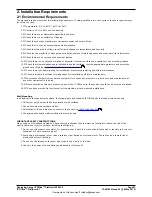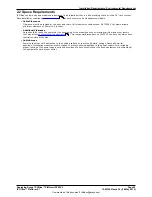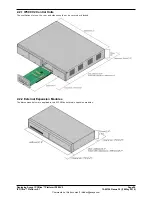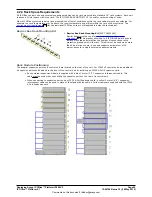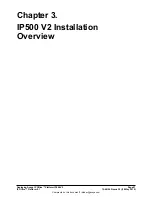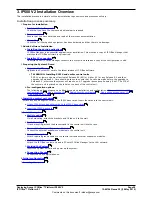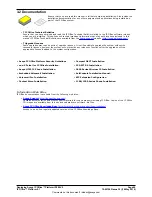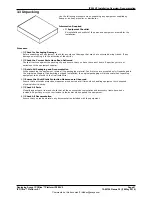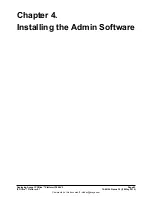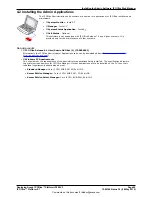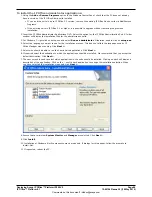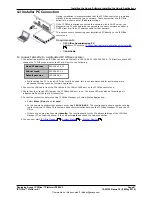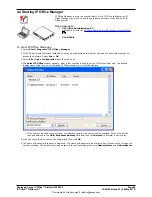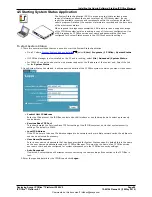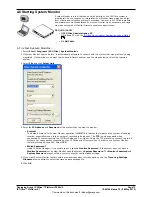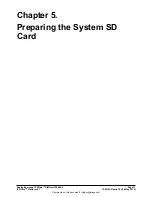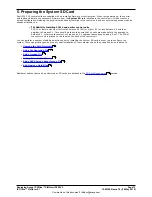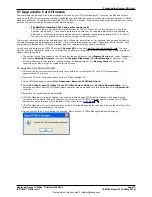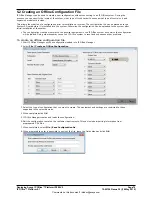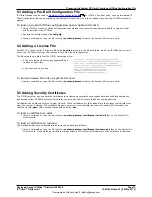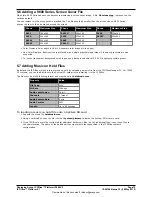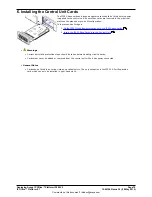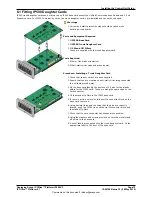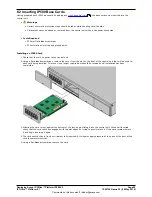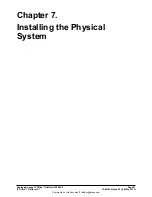Deploying Avaya IP Office™ Platform IP500 V2
Page 66
15-601042 Issue 30j (18 May 2015)
IP Office™ Platform 9.1
Comments on this document? infodev@avaya.com
To install the IP Office administrator applications:
1. Using the Add or Remove Programs option in the Windows Control Panel, check that the PC does not already
have a version of the IP Office Admin suite installed.
·
If 'yes' and the suite is a pre-IP Office 3.2 version, remove the existing IP Office Admin suite via Add/Remove
Programs.
·
If the existing suite is IP Office 3.2 or higher, it is possible to upgrade without removing the previous
installation.
2. Insert the IP Office Administrator Applications DVD. Select the option for the IP Office Administration Suit. A folder
window will display the installation files for the administration suite.
3. For Windows 7, right-click on setup.exe and select Run as administrator. Otherwise, double-click on setup.exe.
4. Select the language you want to use for the installation process. This does not affect the language used by IP
Office Manager when running. Click Next >.
5. Select who should be able to run the Admin Suite applications. Click Next >.
6. If required select the destination to which the applications should be installed. We recommend that you accept the
default destination. Click Next >.
7. The next screen is used to select which applications in the suite should be installed. Clicking on each will display a
description of the application. Click on the next to each application to change the installation selection. When
you have selected the installations required, click Next >.
8. Ensure that at minimum System Monitor and Manager are selected. Click Next >.
9. Click Install.
10.Installation of Windows .Net2 components may be required. If dialogs for this appear, follow the prompts to
install .Net.
11.If requested, reboot the PC.