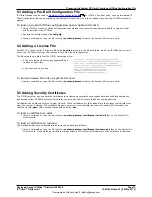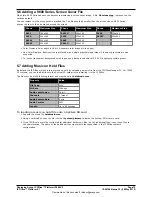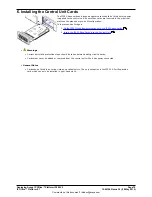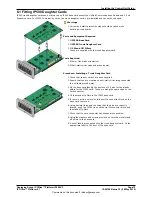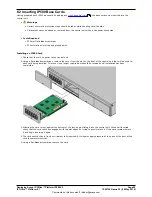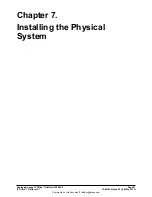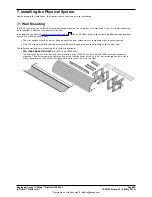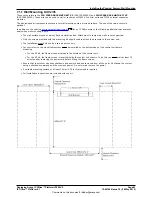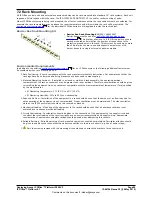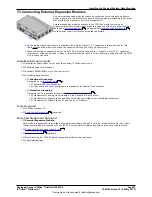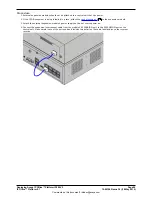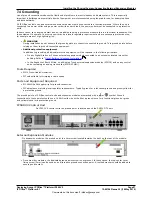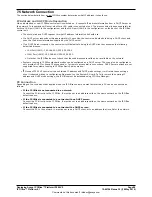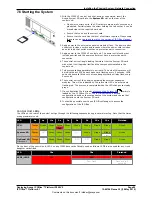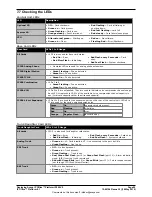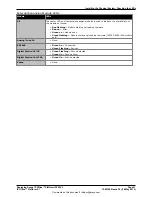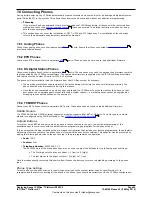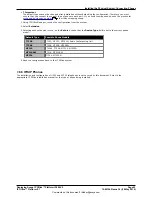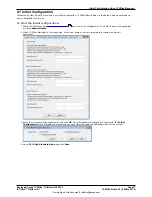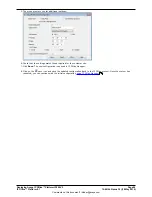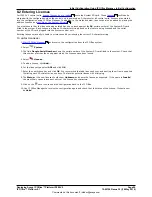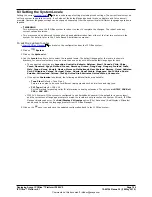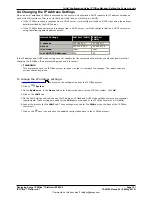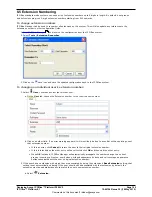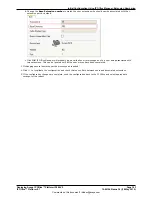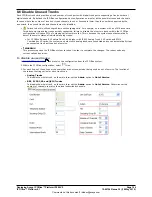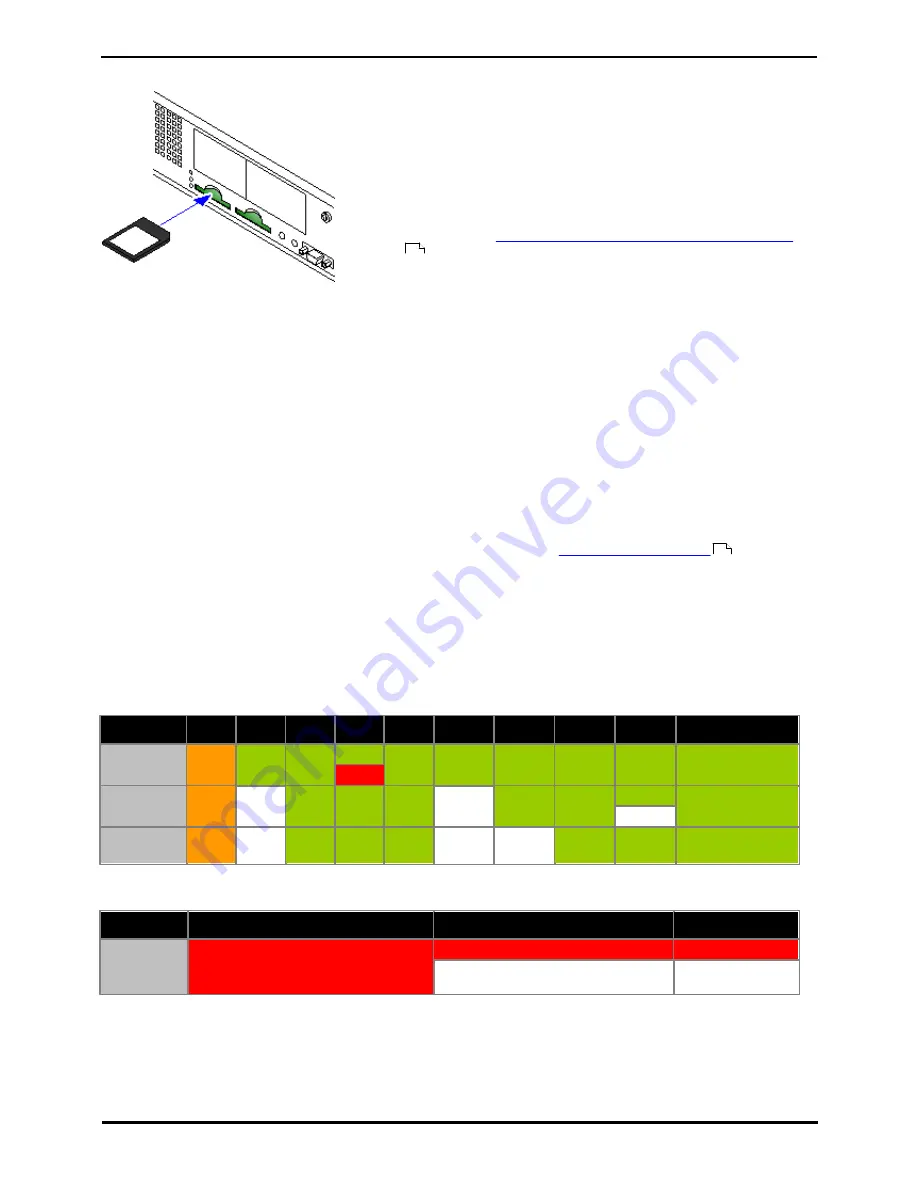
Deploying Avaya IP Office™ Platform IP500 V2
Page 89
15-601042 Issue 30j (18 May 2015)
IP Office™ Platform 9.1
Comments on this document? infodev@avaya.com
Installing the Physical System: Network Connection
7.6 Starting the System
1. With the IP500 V2 control unit shut down or unpowered, insert the
Avaya System SD card into the System SD slot on the rear of the
control unit.
·
On newer controls units, the SD card slots are partially covered by a
plastic tab. Partial release the screw holding the tab so that it can be
moved clear of the required card slot.
·
Ensure that you have the correct card.
·
Ensure that the card has the level of software required. If necessary
the card can be
upgraded to match the version of IP Office Manager
.
2. Apply power to the external expansion modules if any. The power outlet
used must include a switch and in cases where the power cord includes
an earth lead, that outlet must have a protective earth connection.
3. Apply power to the IP500 V2 control unit. The power outlet used must
include a switch and the power outlet must have a protective earth
connection.
4. The control unit will begin loading firmware from the System SD card
with which it will upgrade itself and the components installed in the
control unit.
5. This process takes approximately a minute. The end of this process will
be indicated by LED1 on each base card flashing every 5 seconds. LED9
on each base card fitted with a trunk daughter card will also flash every
5 seconds.
6. The control unit will then begin upgrading the external expansion
modules. This will be indicated by the red center LED on each module
flashing red. The process is completed when the LED changes to steady
green.
7. If a configuration file is already
present on the System SD
card it is
loaded by the IP Office. If not, the IP Office creates a default
configuration based on the components of the system and copies that
configuration onto the System SD card.
8. It should be possible now to use IP Office Manager to access the
configuration of the IP Office.
Control Unit LEDs
The LEDs on the rear of the control unit go through the following sequence during a normal start up. Note that the times
are approximately only:
LED
4s
4s
12s
5s
2s
5s
5s
10s
10s
Finished
CPU
Orange
Green
Green
Green
Green
Green
Green
Green
Green
Green
Red
System SD
Orange
Off
Green
Green
Green
Off
Green
Green
Green
Green
Flash
Optional SD
If present.
Orange
Off
Green
Green
Green
Off
Off
Green
Green
Green
On the front of the control unit, LED1 on any IP500 base cards fitted is used as follows. LED9 is also used for any trunk
daughter cards fitted.
LED
30s
30s
Finished
LED1/LED9
Red
Red
Red
Fast Flash
Flash every 5
seconds
73
75