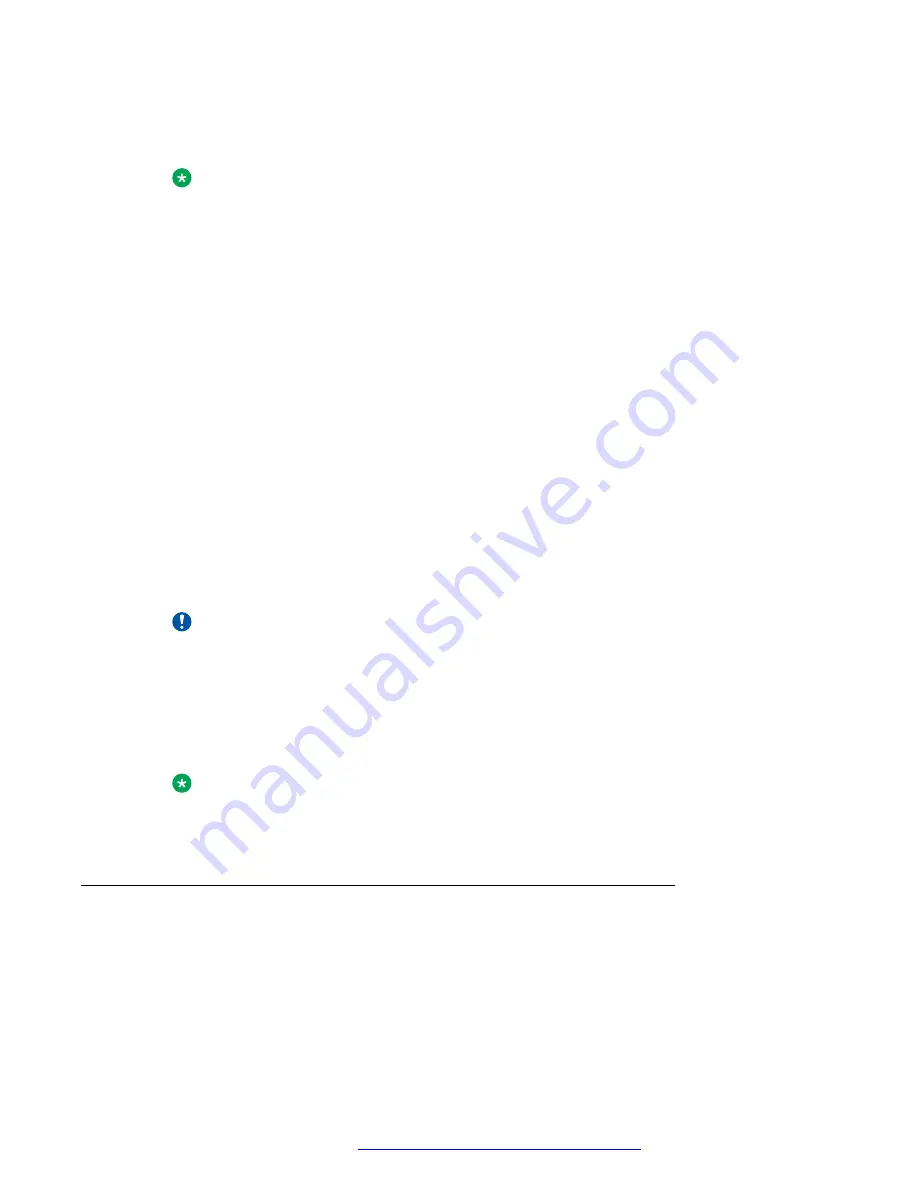
•
Start
•
OK
Note:
The deskphone emits an error beep if you attempt to enter invalid data.
2. To select a different line, use the down or up navigation arrows to change the line focus.
When the desired line is highlighted, then press a softkey or
OK
to select that line.
3. If you enter a numeric digit that exceeds the maximum field value of the IP Address or
subnet mask value, that is exceeds 255, the phone emits an error beep tone. The system
ignores the digit, and the cursor does not move forward.
4. If you enter a zero followed by a numeric digit for a value, an IP Address, or a subnet mask
field, the new digit replaces the zero.
If you press star (*) and enter an IPv4 address, the system inserts a decimal point into the
input buffer and moves the cursor to the next character location. If the star (*) button is
pressed and the user is entering an IPv6 address, the system inserts a colon into the input
buffer and the cursor is moved to the next character location.
5. To go back to previous screen , press the left most softkey.
When you press the applicable button or key to backspace, the most recently entered digit
or period is erased from the display. The cursor remains in the erased character’s former
position.
6. Press
Exit
to exit the local procedures.
Important:
If any changes were made using the 802.1X procedure or the ADDR procedure, if the
value of SIG was changed to SIP or if the Crafts Entry screen was invoked during
startup, the deskphone immediately resets when you press or touch
Exit
. If no 802.1X,
SIG, or ADDR changes were made, or if the local procedures were invoked post-
startup, the deskphone redisplays the screen or other display that was effective when
the craft options was invoked.
Note:
If PROCSTAT has been administered to 1, you will not be able to invoke any
administrative options other than VIEW.
Entering and validating IPv4 and IPv6 addresses
The dial pad uses numeric-only entry when an IPv4 address or the subnet mask is entered. Use
an asterisk to place a period within the address being entered.
Initial setup and connectivity
May 2018
Installing and Administering Avaya J169/J179 IP Phone H.323
32
















































