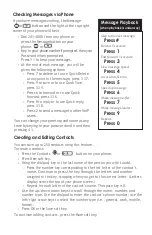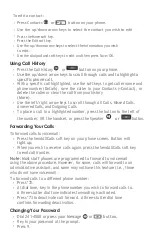To edit a contact:
•
Press Contacts
or
button on your phone.
•
Use the up/down arrow keys to select the contact you wish to edit
•
Press the More soft key.
•
Press the Edit soft key.
•
Use the up/down arrow keys to select the information you wish
to edit.
•
Use the dialpad and soft keys to edit and then press Save/OK.
Using Call History
•
Press the Call History
or
button on your phone.
•
Use the up/down arrow keys to scroll through calls and to highlight a
specific phone call.
•
With a specific call highlighted, use the soft keys to get caller name and
phone number (Details), save the caller to your Contacts (+Contact), or
delete the caller or clear the call from your history
(More).
•
Use the left/right arrow keys to scroll through All Calls, Missed Calls,
Answered Calls, and Outgoing Calls.
•
To place a call to a highlighted number, press the button to the left of
the number, lift the handset, or press the Speaker
or
button.
Forwarding Your Calls
To forward calls to voicemail:
•
Press the SendAllCalls soft key on your phone screen. Button will
light up.
•
When you wish to receive calls again, press the SendAllCalls soft key
to end call transfer.
Note:
Most staff phones are programmed to forward to voicemail
using the above procedure. However, for some, calls will forward to an
administrative assistant, and some may not have this feature (i.e., those
who do not have voicemail).
To forward calls to a different phone number:
•
Press *72.
•
At dial tone, key in the phone number you wish to forward calls to.
A three-stutter dial tone indicates forwarding is activated.
•
Press *73 to deactivate call forward. A three-stutter dial tone
confirms forwarding deactivation.
Changing Your Password
•
Dial 241-4500 or press your Message
or
button.
•
Key in your password at the prompt.
•
Press 9.