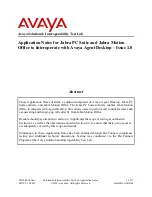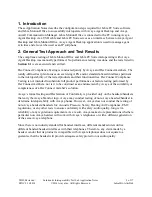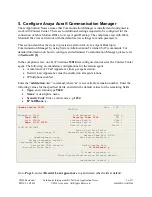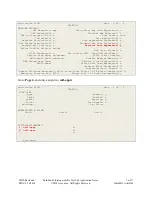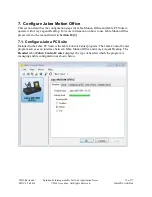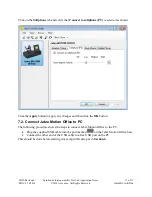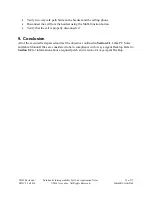TBH; Reviewed:
SPOC 9/16/2014
Solution & Interoperability Test Lab Application Notes
©2014 Avaya Inc. All Rights Reserved.
1 of 17
JabraMO-AAAD64
Avaya Solution & Interoperability Test Lab
Application Notes for Jabra PC Suite and Jabra Motion
Office to Interoperate with Avaya Agent Desktop – Issue 1.0
Abstract
These Application Notes describe a solution comprised of Avaya Agent Desktop, Jabra PC
Suite software, and Jabra Motion Office. The Jabra PC Suite software enables Jabra Motion
Office to integrate with Agent Desktop. This allows users to perform call control features such
as answering and hanging up calls directly from Jabra Motion Office.
Readers should pay attention to section 2, in particular the scope of testing as outlined in
Section 2.1 as well as the observations noted in Section 2.2, to ensure that their own use cases
are adequately covered by this scope and results.
Information in these Application Notes has been obtained through DevConnect compliance
testing and additional technical discussions. Testing was conducted via the DevConnect
Program at the Avaya Solution and Interoperability Test Lab.