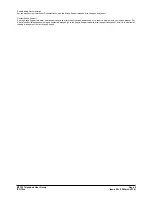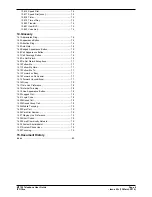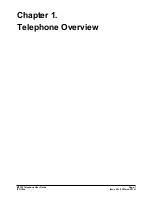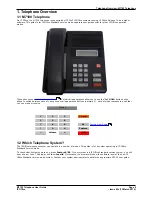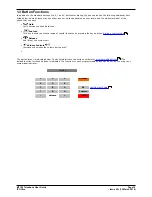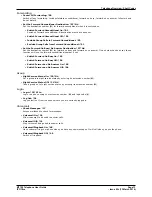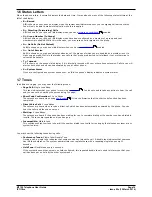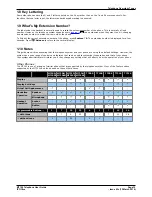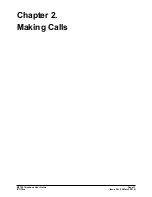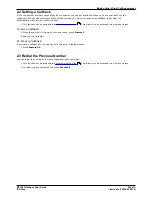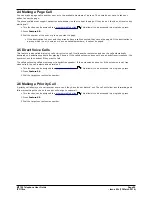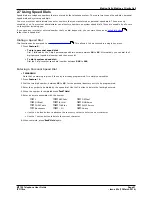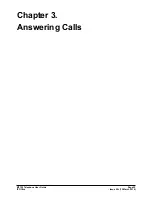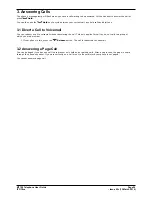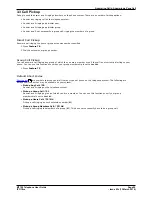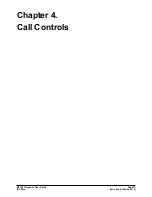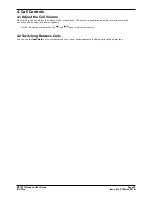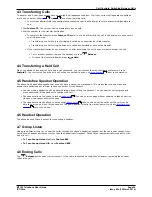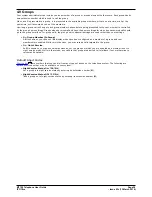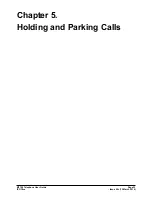M7100 Telephone User Guide
Page 18
- Issue 02c (13 March 2014)
IP Office
2. Making Calls
If the phone is idle, dial the number required. You will be able to hear the call progress. When you need to speak pickup
the handset.
If you already have a call in progress, you can use
Hold key to cycle between your current call, any other held or
waiting calls and dial tone.
2.1 Virtual Call Appearances
Each call appearance button assigned to your phone by the system administrator represents a call that you can make or
answer. Rather than having physical buttons assigned as call appearance buttons, this phone uses virtual call
appearances. While you can only be connected to one call at any time, you can easily switch between it and of your other
virtual call appearances.
Typically the maximum number of simultaneous calls allowed is 3. This is set by your system administrator. When all
your virtual call appearances are in use, you are busy to any further calls. Those calls will follow your forward on busy if
set, else go to voicemail is available or else just get busy indication.
Virtual Call Appearance Usage
When you go off-hook by lifting the handset, you answer the alerting call if any, otherwise you hear dial tone and can
make a call. This uses one of your virtual call appearances.
With a call connected:
·
If another call arrives on another virtual call appearance, you will hear a call waiting tone. Your phone's display will
switch between details of the current and the waiting caller.
·
If you press
Hold, the connected call is placed on hold and one of the following occurs, in the order listed.
1. If you have a call waiting, that call is answered.
2. If you have any free virtual call appearances available, you will hear dial tone. This allows you to make a call
or to use short codes that control your held or waiting calls. The following are some of the default
short codes
that you can use:
·
*26: Clear CW
Release the previous call and answer the waiting call.
·
*52: Clear Call
Release the previous call.
·
*47: Conference Add
Start a conference between yourself and any held calls.
3. If you have a call on hold, that call is reconnected.
·
You can press
Hold again to cycle through the options above.
·
If you press
Release or replace the handset (go on-hook) during a call, the current call is ended and your
phone returns to idle. If there is a waiting call, it starts ringing. You can answer the call by lifting the handset
again or pressing
Hold.
With the phone idle:
When you lift the handset, the following may occur in the order listed:
·
The first alerting call appearance is answered if any.
·
The first free call appearance available is seized and you hear dial tone to make a call.
·
You can press
Hold to switch between virtual call appearances. This will answer or retrieve any call on next
virtual call appearance or else play dial tone to make a call.
With the phone idle but a call alerting:
·
Going off-hook or pressing
Hold will answer the call.
12
Summary of Contents for M7100N
Page 1: ... Issue 02c 13 March 2014 M7100 Telephone User Guide IP Office ...
Page 8: ......
Page 16: ......
Page 17: ...M7100 Telephone User Guide Page 17 Issue 02c 13 March 2014 IP Office Making Calls Chapter 2 ...
Page 26: ......
Page 27: ...M7100 Telephone User Guide Page 27 Issue 02c 13 March 2014 IP Office Call Controls Chapter 4 ...
Page 31: ...M7100 Telephone User Guide Page 31 Issue 02c 13 March 2014 IP Office Call Controls Groups ...
Page 32: ......
Page 40: ......
Page 41: ...M7100 Telephone User Guide Page 41 Issue 02c 13 March 2014 IP Office Directory Chapter 7 ...
Page 44: ......
Page 45: ...M7100 Telephone User Guide Page 45 Issue 02c 13 March 2014 IP Office Call Log Chapter 8 ...
Page 49: ...M7100 Telephone User Guide Page 49 Issue 02c 13 March 2014 IP Office Voicemail Chapter 9 ...
Page 54: ......
Page 64: ......
Page 75: ...M7100 Telephone User Guide Page 75 Issue 02c 13 March 2014 IP Office Glossary Chapter 14 ...
Page 80: ......
Page 87: ...M7100 Telephone User Guide Page 87 Issue 02c 13 March 2014 IP Office ...