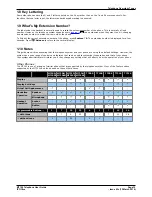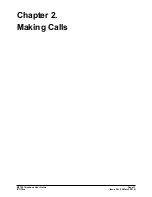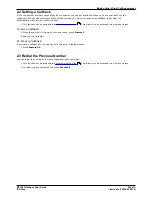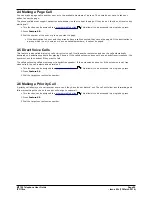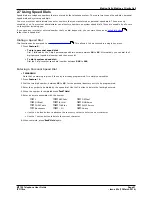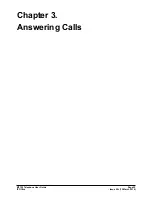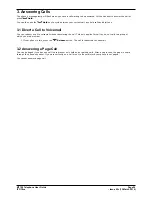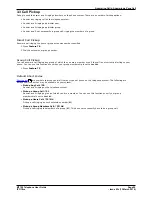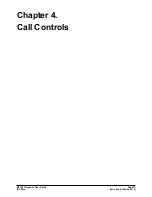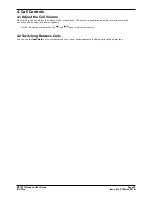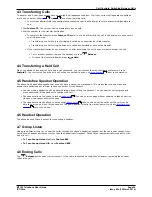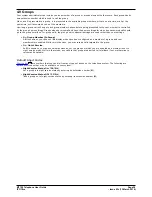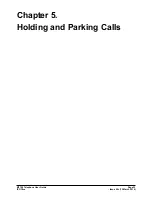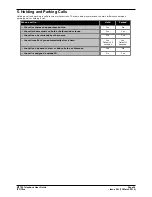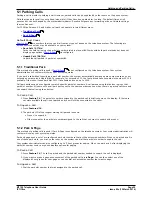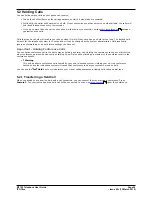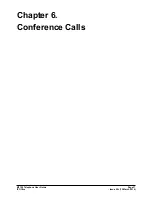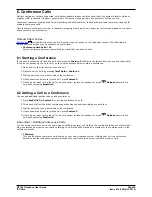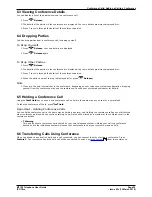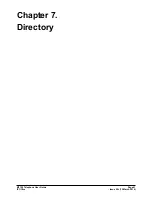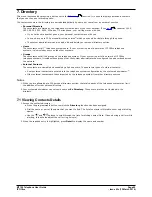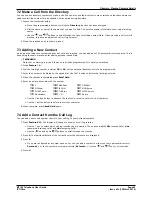M7100 Telephone User Guide
Page 29
- Issue 02c (13 March 2014)
IP Office
Call Controls: Switching Between Calls
4.3 Transferring Calls
To transfer a call, your phone must have an available call appearance button. If all your current call appearance buttons
are in use, you must either
end
or
park
one of your existing calls.
·
Your system administrator can configure the system so that it will attempt to return unanswered transfers to
you.
1. Dial Feature 70. The current call is automatically put on hold.
2. Dial the number for the transfer destination.
·
To complete the transfer, press Feature 70 again. You can do this while the call is still ringing or you can wait
until it is answered.
·
Transferring a call while it is still ringing is called an unsupervised or blind transfer.
·
Transferring a call after ringing finishes is called a supervised or announced transfer.
·
If the transfer destination does not answer or, after answering the call, does not want to accept the call:
·
To try another number, replace the handset or press
Release.
·
To cancel the transfer attempt, press
Hold.
4.4 Transferring a Held Call
When you already have a call on hold and a call connected, you can connect them by starting a conference. Press
Feature 3. Your current call and the held call will be connected. You can now
drop yourself
from the conference.
4.5 Handsfree Speaker Operation
The phone has a handsfree speaker but does not have a handsfree microphone. This means that you can make and
answer calls handsfree but in order to speak you must lift the handset.
·
You can make a handsfree call by simply dialing without lifting the handset. You can hear the call progress and
when answered, lift the handset to continue the call.
·
The speaker allows the phone to receive
page calls
. You can hear the page without needing to take any action.
However, you cannot answer the page.
·
The speaker allows the phone to auto answer
direct voice
calls. You can hear the caller but they will not be
able to hear you until you lift the handset. The same applies for calls from other users if you have
internal auto-
answer
set on the phone.
4.6 Headset Operation
The phone does not have a socket for connecting a headset.
4.7 Group Listen
Using group listen allows you to hear the caller through the phone's handsfree speaker but they only hear speech from
your phone's handset microphone rather than the handsfree microphone. Group listen is automatically turned off at the
end of a call.
·
To Turn Group Listen On: Press Feature 802.
·
To Turn Group Listen Off: Press Feature #802.
4.8 Ending Calls
The
Release button ends the current call. If the call is connected on the phone's handset, replacing the handset
will end the call.
29
35
39
20
20
73
Summary of Contents for M7100N
Page 1: ... Issue 02c 13 March 2014 M7100 Telephone User Guide IP Office ...
Page 8: ......
Page 16: ......
Page 17: ...M7100 Telephone User Guide Page 17 Issue 02c 13 March 2014 IP Office Making Calls Chapter 2 ...
Page 26: ......
Page 27: ...M7100 Telephone User Guide Page 27 Issue 02c 13 March 2014 IP Office Call Controls Chapter 4 ...
Page 31: ...M7100 Telephone User Guide Page 31 Issue 02c 13 March 2014 IP Office Call Controls Groups ...
Page 32: ......
Page 40: ......
Page 41: ...M7100 Telephone User Guide Page 41 Issue 02c 13 March 2014 IP Office Directory Chapter 7 ...
Page 44: ......
Page 45: ...M7100 Telephone User Guide Page 45 Issue 02c 13 March 2014 IP Office Call Log Chapter 8 ...
Page 49: ...M7100 Telephone User Guide Page 49 Issue 02c 13 March 2014 IP Office Voicemail Chapter 9 ...
Page 54: ......
Page 64: ......
Page 75: ...M7100 Telephone User Guide Page 75 Issue 02c 13 March 2014 IP Office Glossary Chapter 14 ...
Page 80: ......
Page 87: ...M7100 Telephone User Guide Page 87 Issue 02c 13 March 2014 IP Office ...