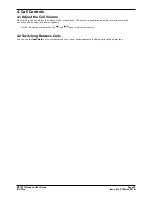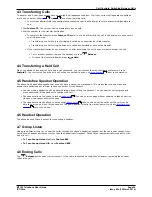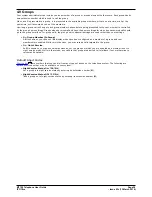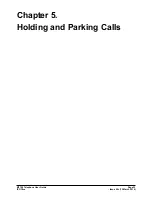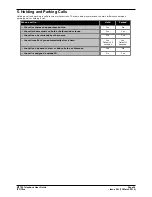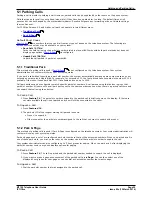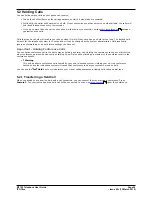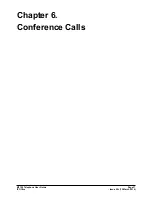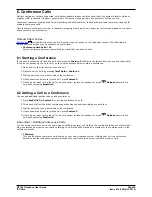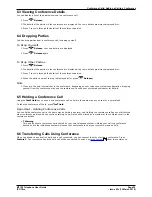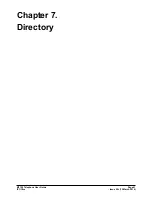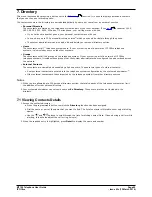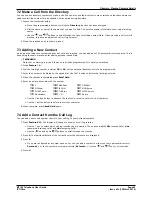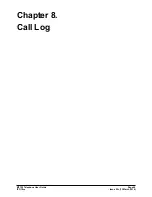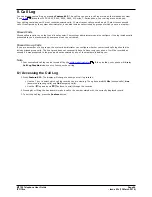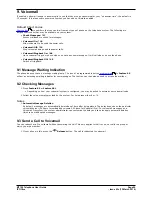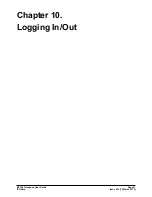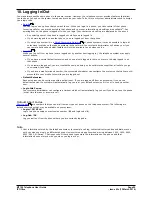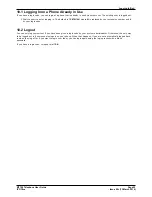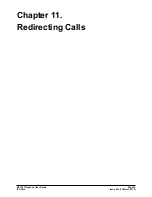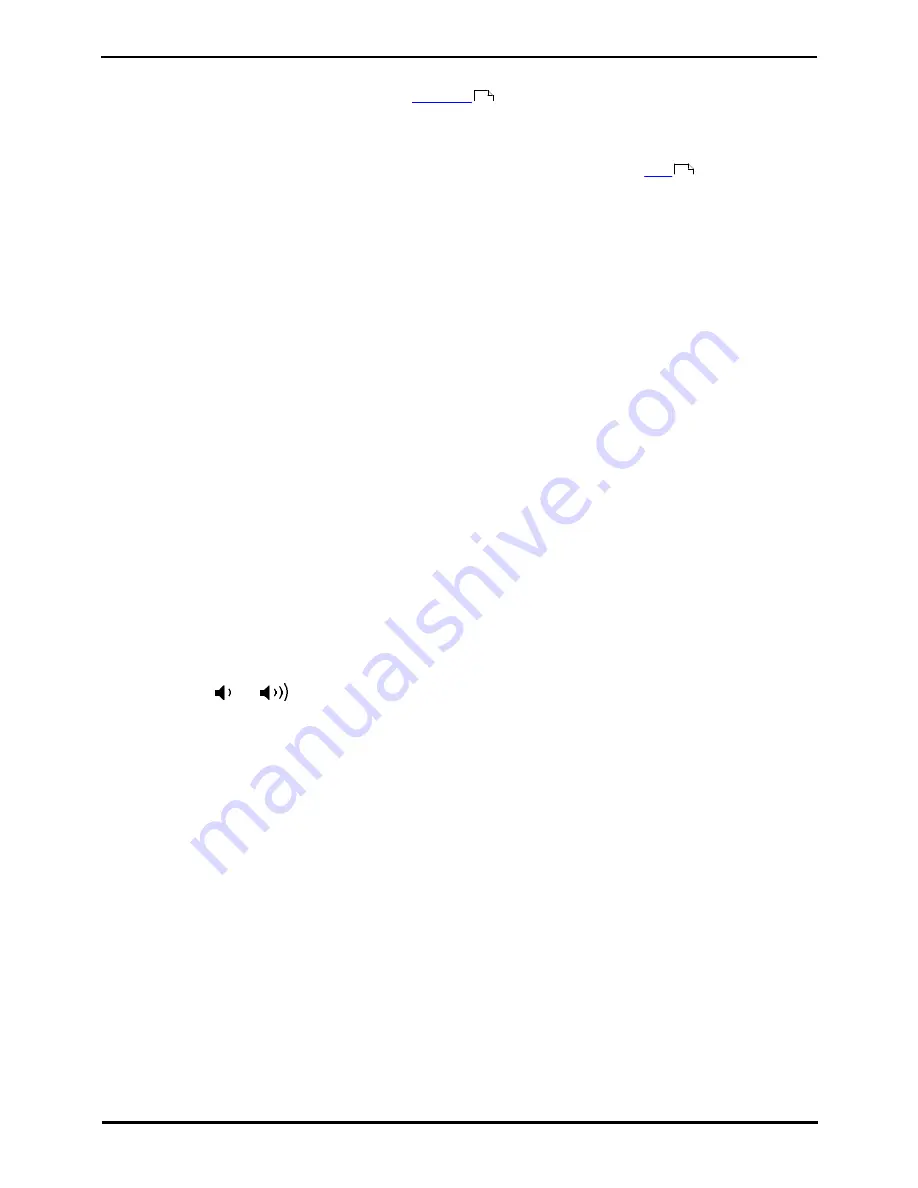
M7100 Telephone User Guide
Page 42
- Issue 02c (13 March 2014)
IP Office
7. Directory
This menu is accessed by pressing a button set to the
Directory
function. It is used to display names and numbers
that you can then use for making calls..
The contacts shown in the directory are sorted alphabetically by name but come from a number of sources.
·
Personal Directory
These contacts are stored by the telephone system as part of your user settings. If you
login
at another 1400,
1600, 9400, 9500, 9600, M-Series, T-Series phone, your call log moves with you.
·
If you hot desk to another phone, your personal contacts move with you.
·
You can have up to 100 personal directory entries
[1]
which you can add or delete through the phone.
·
The system administrator can also add, edit and delete your personal directory entries.
·
Users
These contacts list all
[2]
telephone system users. If your system is part of a network of IP Office telephone
systems, it also includes users on the other systems.
·
Groups
These contacts list all the groups on the telephone system. If your system is part of a network of IP Office
telephone systems, it includes those groups that the system administrator has configured to be advertised across
the network.
·
External Contacts
These contacts are viewable and useable by all phone users. These are two types of external contacts:
·
Some external contacts are entered into the telephone system configuration by the system administrator.
[1]
·
Other external contacts are those imported by the telephone system from other directory sources.
Notes
1. While you are allowed up to 100 personal directory entries, the total capacity of the telephone system may limit
the addition of further personal directory.
2. Your system administrator can set some users as Ex Directory. Those users are then not included in the
directory.
7.1 Viewing Contacts Details
1. Access the contacts directory:
a. Press the programmable button to which the Directory function has been assigned.
b. Dial the name or part of the name that you want to find. The list of contacts is filtered to show only matching
names.
c. Use the
and
buttons to scroll through the list of matching names (Note: If done during a call or while
alerting, this will also adjust the call or ring volume).
2. When the required entry is highlighted, press Detail to display the name and number.
73
52
Summary of Contents for M7100N
Page 1: ... Issue 02c 13 March 2014 M7100 Telephone User Guide IP Office ...
Page 8: ......
Page 16: ......
Page 17: ...M7100 Telephone User Guide Page 17 Issue 02c 13 March 2014 IP Office Making Calls Chapter 2 ...
Page 26: ......
Page 27: ...M7100 Telephone User Guide Page 27 Issue 02c 13 March 2014 IP Office Call Controls Chapter 4 ...
Page 31: ...M7100 Telephone User Guide Page 31 Issue 02c 13 March 2014 IP Office Call Controls Groups ...
Page 32: ......
Page 40: ......
Page 41: ...M7100 Telephone User Guide Page 41 Issue 02c 13 March 2014 IP Office Directory Chapter 7 ...
Page 44: ......
Page 45: ...M7100 Telephone User Guide Page 45 Issue 02c 13 March 2014 IP Office Call Log Chapter 8 ...
Page 49: ...M7100 Telephone User Guide Page 49 Issue 02c 13 March 2014 IP Office Voicemail Chapter 9 ...
Page 54: ......
Page 64: ......
Page 75: ...M7100 Telephone User Guide Page 75 Issue 02c 13 March 2014 IP Office Glossary Chapter 14 ...
Page 80: ......
Page 87: ...M7100 Telephone User Guide Page 87 Issue 02c 13 March 2014 IP Office ...