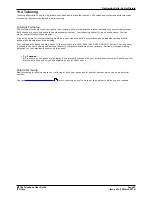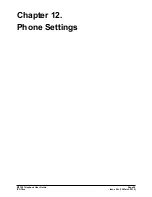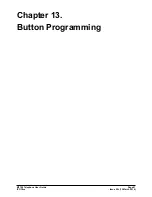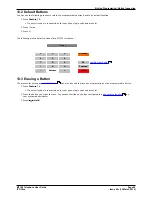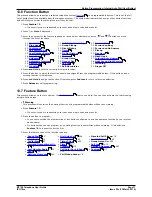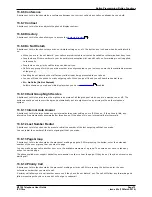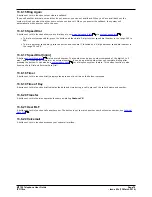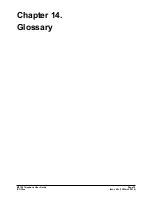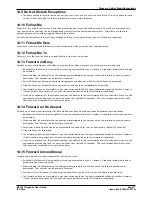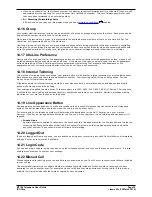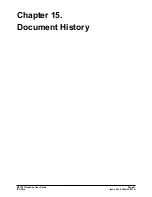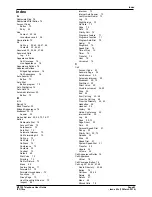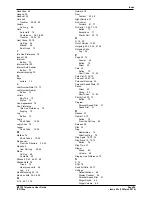M7100 Telephone User Guide
Page 77
- Issue 02c (13 March 2014)
IP Office
Glossary: Do Not Disturb Exceptions
14.9 Do Not Disturb Exceptions
·
These are numbers for caller's who can call you even when you are set to do not disturb. This only applies for calls
to you. It does not apply for calls to a group of which you are a member.
14.10 Follow Me
Follow me to is used to redirect your calls to another extension where you will be working. The calls are presented with
your user name so that they can be distinguished from calls for the extensions normal user. This allows you to share
another person's phone without logging them off their phone.
The calls are still subject to all your user settings as if they were ringing at your phone. All calls are redirected.
14.11 Follow Me Here
Follow here is used to enable follow me at the extension to which you want your calls redirected.
14.12 Follow Me To
Follow me to is the function used to enable follow me from your own phone.
14.13 Forward on Busy
Forward on busy redirects your calls when your phone is not able to present you with any more alerting calls.
·
By default this function is only applied to incoming external calls to you. However, if required internal calls can also
be selected.
·
When enabled, all calls matching the settings are forwarded to the number set as the forward on busy/no answer
destination. That number can be internal or external.
·
Busy is defined has having no available call appearance buttons on which further calls can be presented.
·
Group calls are not presented when you are busy and so are not forwarded by this setting.
·
The forward on busy and forward on no answer options both use the same separate destination number. However
if that number has not been set, they use the same destination as set for forward unconditional.
·
If you have voicemail on, the telephone system will attempt to redirect forwarded calls to voicemail if they are still
unanswered after having rung for your no answer time (default 15 seconds). This is not always possible for calls
that have been forwarded to an external number.
14.14 Forward on No Answer
Forward on no answer redirects calls that have alerted your phone but have not been answered for some reason.
·
By default this function is only applied to incoming external calls to you. However if required internal calls can also
be selected.
·
When enabled, all calls matching the settings are forwarded to the number set as the forward on busy/no answer
destination. That number can be internal or external.
·
No answer is defined as having been presented to your phone for your no answer time (default 15 seconds).
·
Group calls are not forwarded.
·
The forward on busy and forward on no answer options both use the same separate destination number. However
if that number has not been set, they use the same destination as set for forward unconditional.
·
If you have voicemail on, the telephone system will attempt to redirect forwarded calls to voicemail if they are still
unanswered after having rung for your no answer time (default 15 seconds). This is not always possible for calls
that have been forwarded to an external number.
14.15 Forward Unconditional
Forward unconditional is used to immediately redirect your calls.
·
By default this function is only applied to incoming external calls to you. However, if required internal calls and or
group calls can also be selected.
·
When enabled, all calls matching the settings are forwarded to the number set as the forward unconditional
destination. That number can be internal or external.
·
You can still use the phone to make outgoing calls. When you go off-hook you will hear broken dial tone.
·
The forward on busy and forward on no answer options both use the same separate destination number. However
if that number has not been set, they use the same destination as set for forward unconditional.
Summary of Contents for M7100N
Page 1: ... Issue 02c 13 March 2014 M7100 Telephone User Guide IP Office ...
Page 8: ......
Page 16: ......
Page 17: ...M7100 Telephone User Guide Page 17 Issue 02c 13 March 2014 IP Office Making Calls Chapter 2 ...
Page 26: ......
Page 27: ...M7100 Telephone User Guide Page 27 Issue 02c 13 March 2014 IP Office Call Controls Chapter 4 ...
Page 31: ...M7100 Telephone User Guide Page 31 Issue 02c 13 March 2014 IP Office Call Controls Groups ...
Page 32: ......
Page 40: ......
Page 41: ...M7100 Telephone User Guide Page 41 Issue 02c 13 March 2014 IP Office Directory Chapter 7 ...
Page 44: ......
Page 45: ...M7100 Telephone User Guide Page 45 Issue 02c 13 March 2014 IP Office Call Log Chapter 8 ...
Page 49: ...M7100 Telephone User Guide Page 49 Issue 02c 13 March 2014 IP Office Voicemail Chapter 9 ...
Page 54: ......
Page 64: ......
Page 75: ...M7100 Telephone User Guide Page 75 Issue 02c 13 March 2014 IP Office Glossary Chapter 14 ...
Page 80: ......
Page 87: ...M7100 Telephone User Guide Page 87 Issue 02c 13 March 2014 IP Office ...