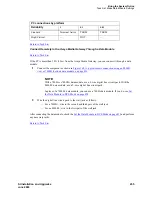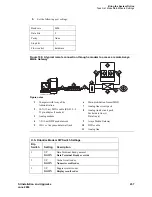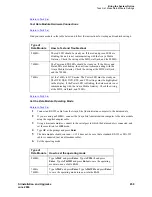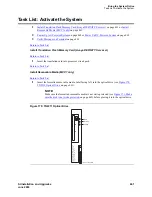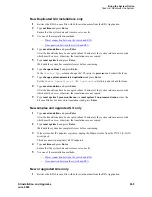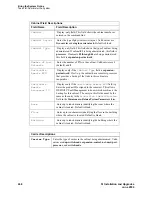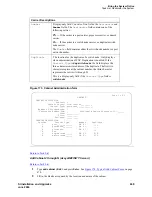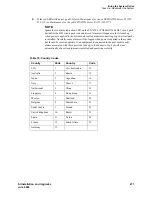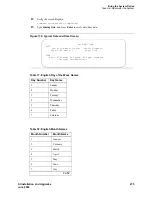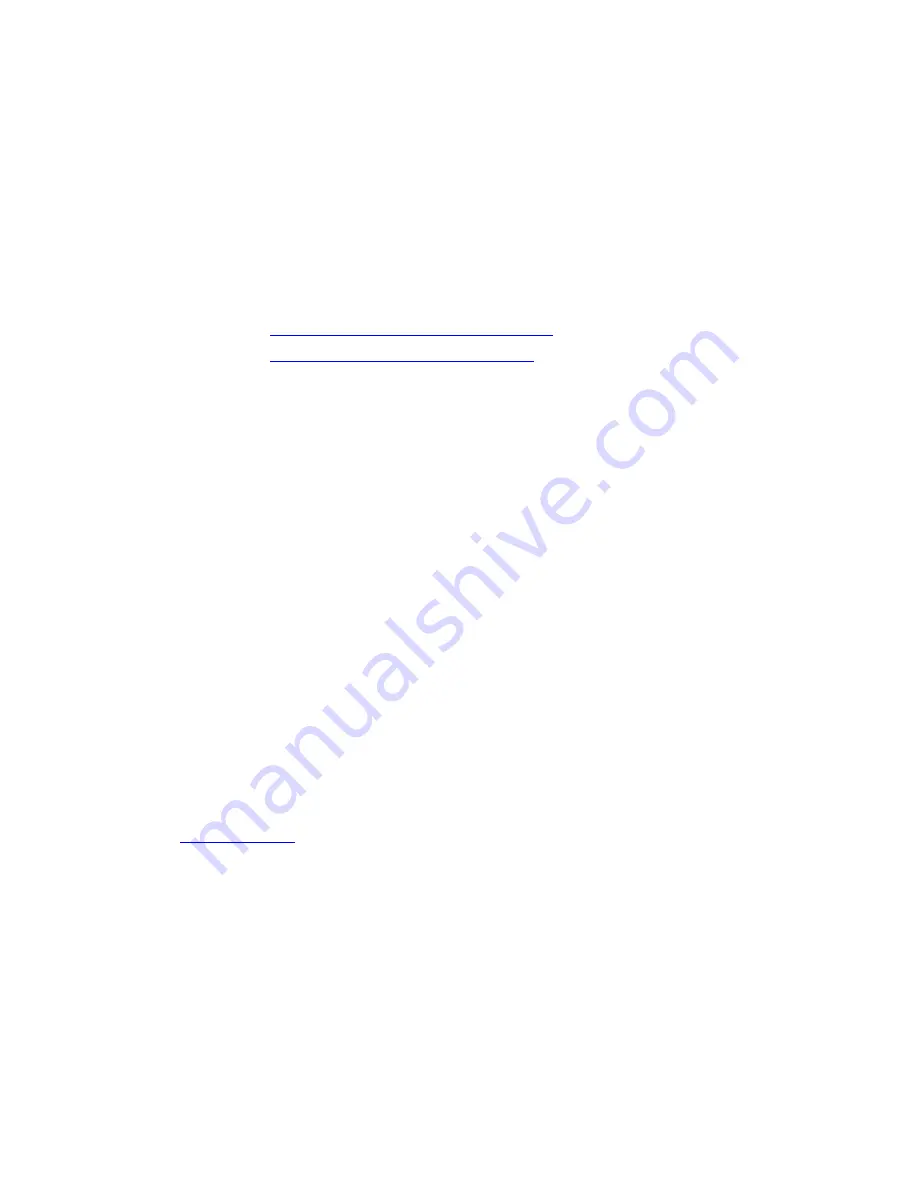
Bring the System Online
Task List: Administer the System
466
SI Installation and Upgrades
June 2004
2
If the system has IP endpoints registered, unplug the Ethernet cable from the TN799 (C-LAN)
circuit pack.
This disconnects (unregisters) all IP endpoints.
3
Type
set time
and press Enter.
Ensure that the system date and time are set correctly.
4
For duplicated systems only type
status system all
and press Enter.
Ensure that the standby SPE is not in the maintenance state. If it is, wait for the maintenance state
to finish.
5
Use one of these installation methods:
—
Direct connection between the switch and RFA
—
No connection between the switch and RFA
Direct connection between the switch and RFA
a
Go to the RFA website, and, following the instructions in the “Deliver to G3r/G3si/G3csi”
chapter of the RFA Job Aid, deliver the License File.
NOTE:
This procedure sends the License File to the switch and installs it.
b
If the system has IP endpoints registered, and you unplugged the Ethernet cable from the
TN799 (C-LAN) circuit pack, replug the cable.
This re-registers the IP endpoints.
No connection between the switch and RFA
a
Go to the RFA website, and, following the instructions in the “Deliver to G3r/G3si/G3csi”
chapter of the RFA Job Aid, deliver the License File to your laptop/PC.
b
Open the License Installation Tool (LIT) application at your laptop/PC.
c
Use the LIT instructions to add a switch connection profile to the tool.
d
Use the LIT instructions to install the License File on the switch.
e
If the system has IP endpoints registered, and you unplugged the Ethernet cable from the
TN799 (C-LAN) circuit pack, replug the cable.
This re-registers the IP endpoints.
Return to Task List