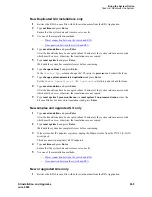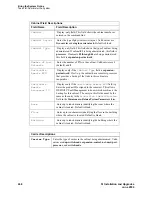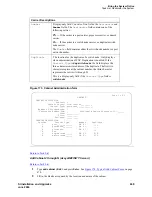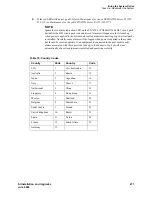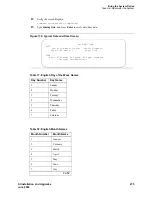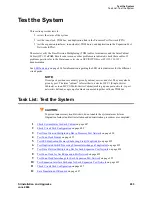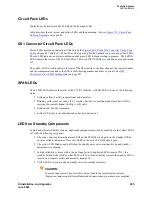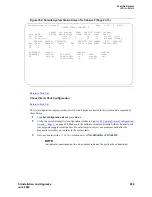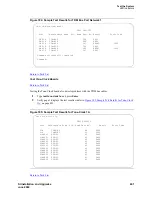Bring the System Online
Task List: Administer the System
SI Installation and Upgrades
477
June 2004
Enable Duplication and Boot Critical Reliability System
(Avaya DEFINITY Server r)
Return to Task List
1
Type
change system-parameters duplication
and press Enter.
2
Make sure duplication of both SPE and PNC are enabled on the screen that follows the command.
Confirm that y is the value in both fields.
3
Type
save translation
and press Enter.
4
Type
reset system 4
and press Enter to reboot the system.
5
Log in as craft.
NOTE:
If you have a dadmin login and password, you can use them instead of craft and the craft
password.
6
About 8 minutes after booting the system, type
status spe
and press Enter.
7
Verify that
handshake
,
shadowing
, and
refreshed
are all shown to be either yes or on.
Return to Task List
Administer Attendant Console
Return to Task List
1
Log in as craft.
NOTE:
If you have a dadmin login and password, you can use them instead of craft and the craft
password.
2
Type
display system-parameters country-options
and press Enter to verify the system’s
companding mode for its local stations is set to the desired value (usually, A-Law for Europe and
mu-Law for North America and Japan).
3
If necessary, type
change terminal-parameters
and press Enter to change the default system-
level parameters and audio levels for these terminals.
4
Administer other forms for Attendant Console (refer to the Administrator’s Guide for Avaya
Communication Manager (555-233-506) for more information).
Return to Task List
Save Translations (Avaya DEFINITY Server si)
Return to Task List
This command copies the current system translations onto the translation card or removable media. For
Standard Reliability systems, one translation card plus one backup is required. For High or Critical
Reliability systems, two translation cards plus two backups are required.
CAUTION:
Do not attempt to save translations on the orange-labeled generic program card. Use the
white translation card.