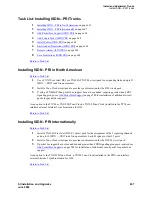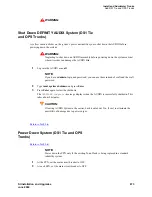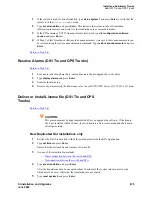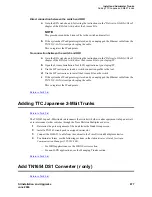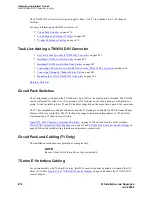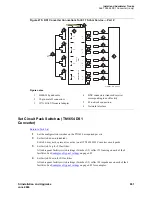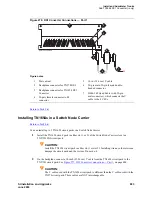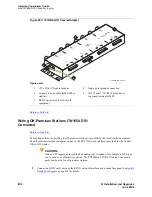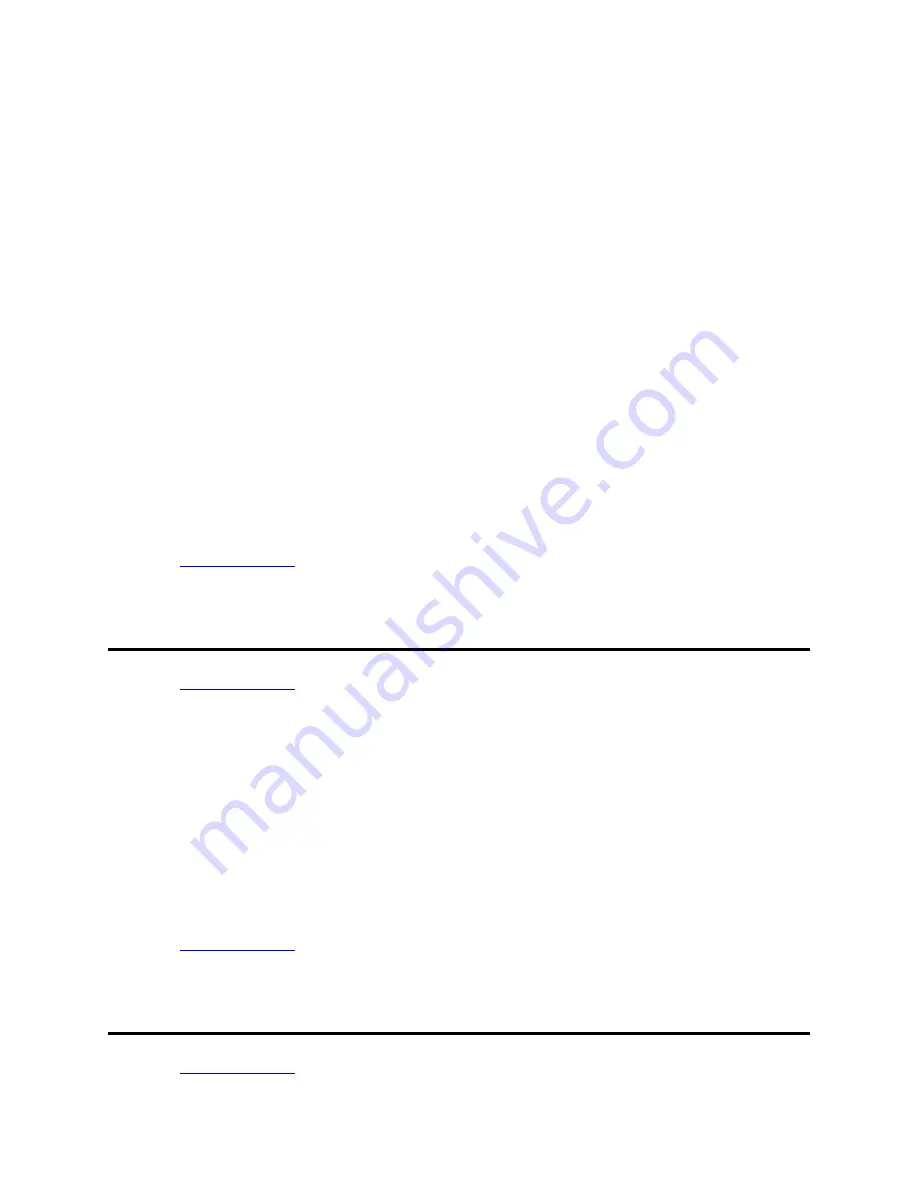
Install and Administer Trunks
Adding TTC Japanese 2-Mbit Trunks
SI Installation and Upgrades
677
June 2004
Direct connection between the switch and RFA
a
Go to the RFA website, and, following the instructions in the “Deliver to G3r/G3si/G3csi”
chapter of the RFA Job Aid, deliver the License File.
NOTE:
This procedure sends the License File to the switch and installs it.
b
If the system has IP endpoints registered, and you unplugged the Ethernet cable from the
TN799 (C-LAN) circuit pack, replug the cable.
This re-registers the IP endpoints.
No connection between the switch and RFA
a
Go to the RFA website, and, following the instructions in the “Deliver to G3r/G3si/G3csi”
chapter of the RFA Job Aid, deliver the License File to your laptop/PC.
b
Open the License Installation Tool (LIT) application at your laptop/PC.
c
Use the LIT instructions to add a switch connection profile to the tool.
d
Use the LIT instructions to install the License File on the switch.
e
If the system has IP endpoints registered, and you unplugged the Ethernet cable from the
TN799 (C-LAN) circuit pack, replug the cable.
This re-registers the IP endpoints.
Return to Task List
Adding TTC Japanese 2-Mbit Trunks
Return to Task List
The TN2242 Japan 2-Mbit trunk interconnects the switch with other vendor equipment in Japan as well
as to interconnect other switches through the Time Division Multiplexor device.
1
Determine the port assignment of the trunk from the Trunk Group screen.
2
Install a TN2242 circuit pack in assigned carrier slot.
3
Connect the H600-513 cable from the cabinet to the Time Division Multiplexor device.
4
To administer forms, see the following sections in the Administrator’s Guide for Avaya
Communication Manager (555-233-506).
— For ISDN applications, see the ISDN Service section.
— For non-ISDN applications, see the Managing Trunks section.
Return to Task List
Add TN1654 DS1 Converter (r only)
Return to Task List