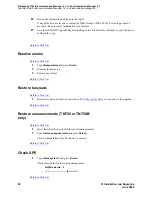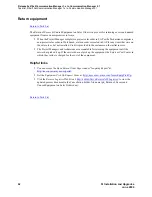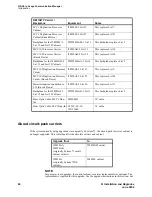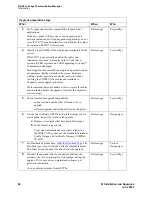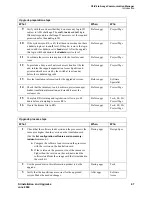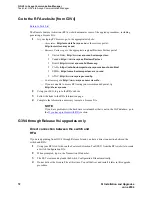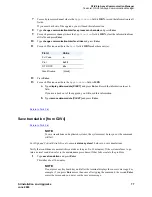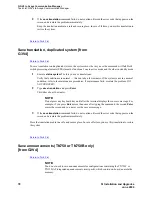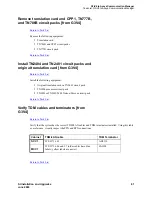G3iV4 to Avaya Communication Manager
Task List: G3iV4 to Avaya Communication Manager
72
SI Installation and Upgrades
June 2004
Go to the RFA website [from G3V4]
Return to Task List
The Remote Feature Activation (RFA) website automates some of the upgrade procedures, including
generating a License File.
1
At your laptop/PC browser, go to the appropriate website:
— Associates: http://associate2.avaya.com/ or the services portal:
http://usservices.avaya.com/
— Business Partners go to the appropriate regional Business Partner portal:
•
United States: http://www.avaya.com/businesspartner/
•
Canada: https://www.avaya.ca/BusinessPartner
•
Brazil: http://www.avaya.com.br/Home.asp
•
CALA: https://cala-businesspartner.avaya.com/mnc/index.html
•
EMEA: https://emea-businesspartner.avaya.com/
•
APAC: http://www.avaya-apac.com/bp
— Contractors go to http://www.avaya.com/services/rfa/
— If you are unable to access RFA using your recommended portal, try:
http://rfa.avaya.com
2
Using your SSO, log in to the RFA website.
3
Follow the links to the RFA Information page.
4
Complete the information necessary to create a License File.
NOTE:
If you have problems with a hardware serial number that is not in the SAP database, go to
the
If you have problems with RFA
section.
G3V4 through Release 9si upgrades only
Direct connection between the switch and
RFA
If you are upgrading from G3V4 through Release 9si and you have a direct connection between the
switch and RFA:
1
Using your RFA Job Aids, run the Features Extraction Tool (FET) from the RFA website to create
a Switch Configuration File.
2
When prompted, type in the Transaction ID number.
3
The FET creates and uploads the Switch Configuration File automatically.
4
Do not deliver the License File at this time. You will deliver and install it later in this upgrade
procedure.