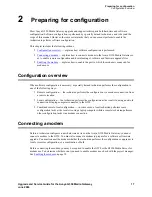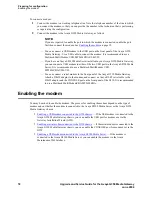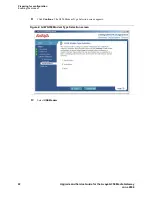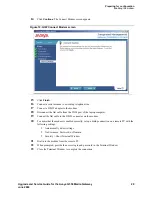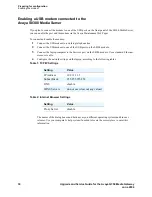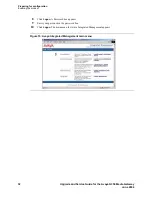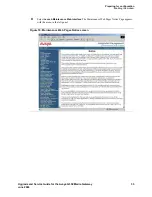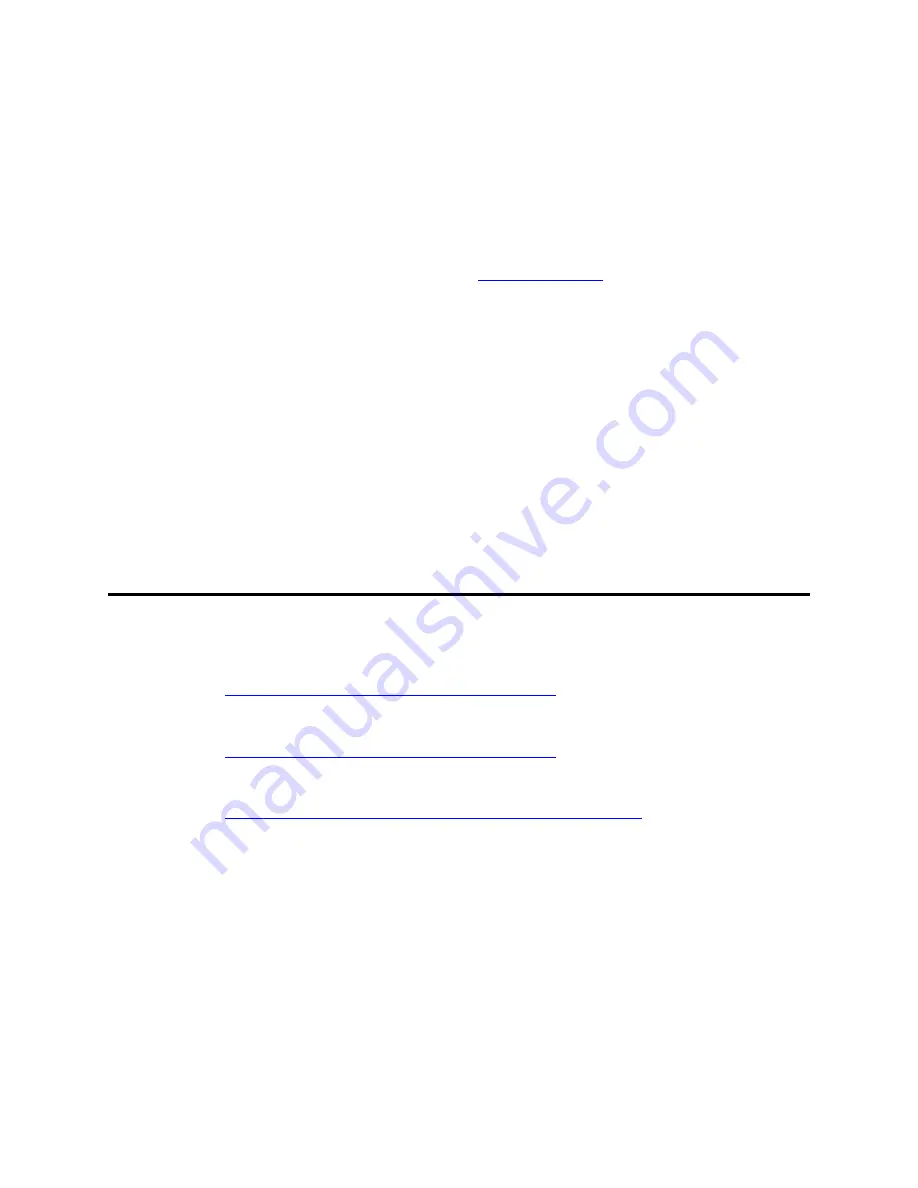
Preparing for configuration
Enabling the modem
18
Upgrade and Service Guide for the Avaya G350 Media Gateway
June 2004
To connect a modem:
1
Connect the modem to a working telephone line. Note the telephone number of the line to which
you connect the modem, so that you can provide the number to the technician that is performing
or supervising the configuration.
2
Connect the modem to the Avaya G350 Media Gateway, as follows:
NOTE:
If you are required to enable the port to which the modem is connected, enable the port
first then connect the modem. See
Enabling the modem
on page 18.
— You can connect a USB modem to the USB port on the front panel of the Avaya G350
Media Gateway. Use a USB cable to connect the modem. It is recommended to use a
Multitech MultiModem USB, MT5634ZBA-USB-V92.
— If you have an Avaya S8300 Media Server installed in your Avaya G350 Media Gateway,
you can connect a USB modem to either of the two USB ports in the Avaya S8300 Media
Server. It is recommended to use a Multitech MultiModem USB,
MT5634ZBA-USB-V92.
— You can connect a serial modem to the front panel of the Avaya G350 Media Gateway.
Attach a DB-25 adaptor to the modem, and connect an Avaya RJ-45 serial cable to the
DB-25 adaptor and the CONSOLE port on the front panel of the G350. It is recommended
to use a Multitech MultiModemZBA MT5634ZBA.
Enabling the modem
You may be asked to enable the modem. The process for enabling the modem depends on the type of
modem and on whether the modem is connected to the Avaya S8300 Media Server or the Avaya G350
Media Gateway chassis.
•
Enabling a USB modem connected to the G350 chassis
— If the USB modem is connected to the
Avaya G350 Media Gateway chassis, you can enable the USB port for modem use via the
Gateway Installation Wizard (GIW).
•
Enabling a serial modem connected to the G350 chassis
— If the serial modem is connected to the
Avaya G350 Media Gateway chassis, you can enable the CONSOLE port for modem use via the
GIW.
•
Enabling a USB modem connected to the Avaya S8300 Media Server
— If the modem is
connected to the Avaya S8300 Media Server, you can enable the modem via the Avaya
Maintenance Web Interface.