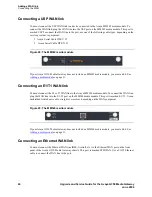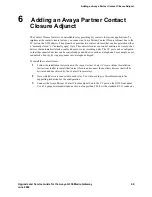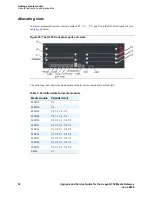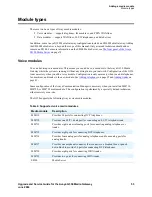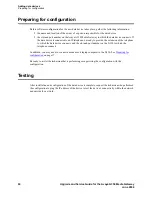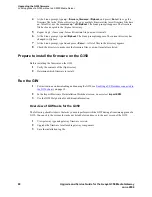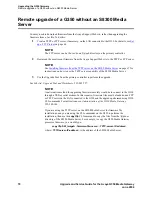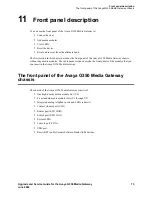Adding data devices
Connecting the data device
58
Upgrade and Service Guide for the Avaya G350 Media Gateway
June 2004
Therefore, if you do not have an MM314 media module installed:
1
Connect a LAN switch to ETH LAN.
2
Connect all your data devices to the LAN switch.
If you have an MM314 media module installed, note that:
•
The 10/100 Ethernet ports on the MM314 media module can be configured to provide Power over
Ethernet (PoE) to data devices. Any data device that you want to be powered through the G350
must be connected to a network data port that is directly connected to one of the 24 10/100
Ethernet ports on the MM314 media module.
Therefore, when connecting a LAN switch:
•
Prefer the ETH LAN port on the chassis front panel and the Gigabit Ethernet port on the MM314
media module over the 10/100 Ethernet ports on the MM314 media module. Reserve 10/100
Ethernet ports to devices, such as IP phones, that need to be powered through the G350.
Figure 32: The MM314 media module
Connecting a computer
There are several possible ways to connect a computer to the G350. You can connect a new computer
directly to the G350, to a switch connected to the G350, or to the data port of an IP telephone connected
to a PoE port on the G350. The connection is determined by your network topology. Follow instructions
from your project manager, who determines where you should connect the computer.
The following are the most typical options for connecting your computer to the G350.
Direct Connection to a port on the MM314
media module
If your Avaya G350 Media Gateway includes an MM314 media module, you might be asked to connect
the computer to one of several data ports in this module. These are:
•
24 Ethernet 10/100 Base-T Ethernet access ports with inline Power over Ethernet (PoE)
•
the Gigabit port, labelled 6/51
You can also connect the computer to the following ports on the front panel of the Avaya G350 Media
Gateway chassis:
•
the LAN port, labelled 10/3
•
the Fast Ethernet port, labelled 10/2