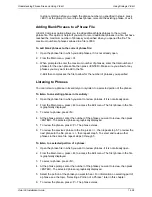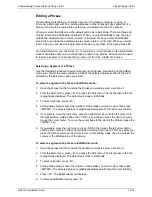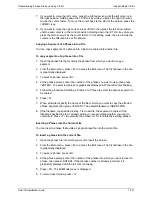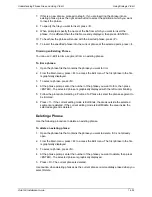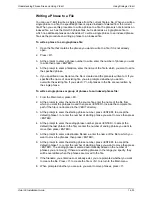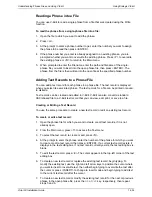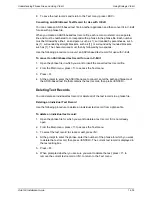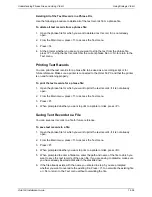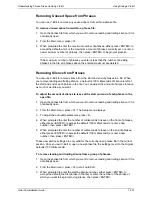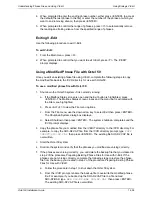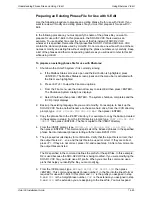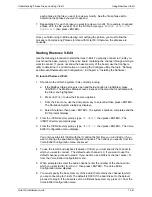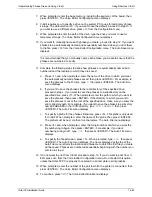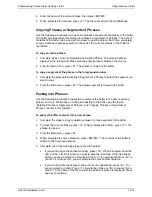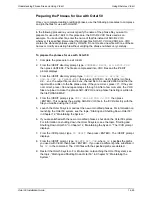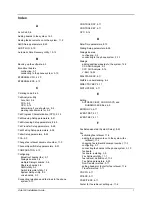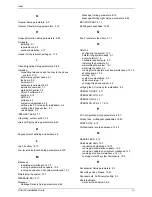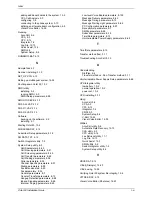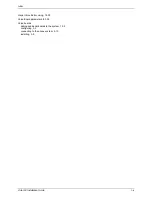Understanding Phrase Files and Using V-Edit
Using Rhetorex V-Edit
Octel 50 Installation Guide
14-40
Preparing an Existing Phrase File for Use with V-Edit
Use the following procedure to prepare an existing phrase file for use with V-Edit. If you
want to review or modify an existing phrase file, you must first prepare it for use with V-
Edit.
In the following procedure, you must specify the name of the phrase file you want to
prepare for use with V-Edit. In this procedure, the SO3-D2.VOX file is used as an
example. To use another file, enter the name of that file instead of SO3-D2.VOX
wherever it is specified. Remember that phrase files SO3-D1.VOX and SO3-ALL.VOX
contain the standard phrases used by Octel 50. Do not create a new file with one of these
names or modify an existing file without verifying the phrase numbers very carefully. Keep
a list of the phrases and their corresponding numbers as you will need to refer to this list
while using V-Edit.
To prepare an existing phrase file for use with Rhetorex:
1. Shut down the Octel 50 system if it is currently running:
a. If the Mailbox Status screen is open and the Exit button is highlighted, press
<ENTER>. The Mailbox Status screen closes and the menu bar is activated with
the File menu highlighted.
b. Press <ALT+F> to view the File menu options.
c. From the File menu, use the down arrow key to select Exit then press <ENTER>.
The Shutdown System dialog box displays.
d. Select Shutdown then press <ENTER>. The system shutdown completes and the
\CVR prompt displays.
2. Back up the existing language file you want to modify. For example, to back up the
SO3-D2.VOX file to another filename on the same hard drive, from the \CVR directory
prompt, type
COPY SO3-D2.VOX SO3-D2.BAK
then press <ENTER>.
3. Copy the phrase file to the \VEDIT directory. For example, to copy the backup created
in the example in step 2, from the \CVR directory prompt, type
COPY SO3-D2.VOX
\VEDIT
then press <ENTER>. The file is copied to the \VEDIT directory.
4. From the \VEDIT prompt, type
VJOIN -U -S SO3-D2.VOX -D D2.VOX -B
then press <ENTER>. This command splits all of the indexed phrases in the specified
phrase file into individual phrases starting with the name D2001.VOX.
5. The proposed results display for confirmation. Verify that the input file is correct, that
the output file is d2
_ _ _
.vox, and the last file to be used is correct. If they are correct,
press <Y>. If they are not correct, press <N> and repeat step 3. After a few moments,
the output files are listed.
The D2 specified in the command defines the prefix for the split files. In this example,
D2 is used because the SO3-D2.VOX file is being modified. If you were modifying the
SO3-D1.VOX file, you could use a D1 prefix. When you enter this command, use a
prefix that helps you identify the file you are modifying.
6. From the \CVR prompt, type
EXPAND D2001.VOX D2001.LIN
then press
<ENTER>. This command expands phrase number 1 in the file into the linear format
required for use with V-Edit. In this command,
D2
is the prefix you assigned in step
3, and
001
is the 3-digit phrase number,
VOX
is the extension you assigned in step
3, and
LIN
is the extension you are assigning to the linear file. You must expand