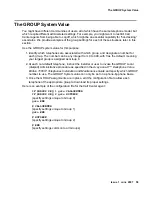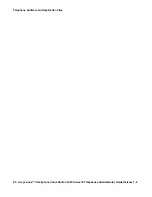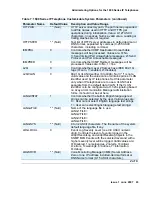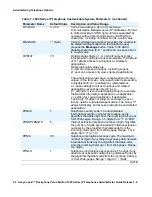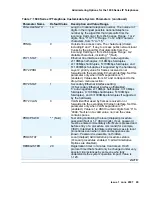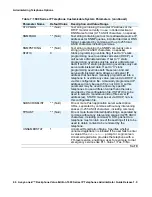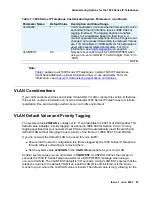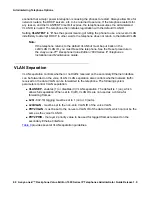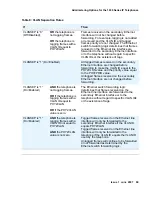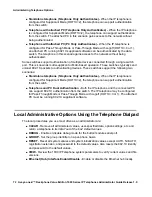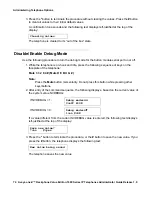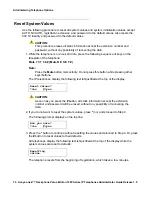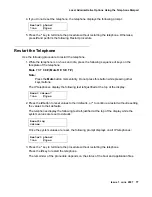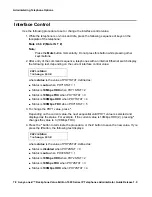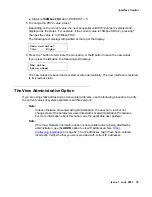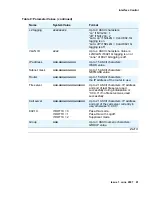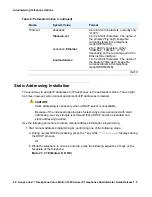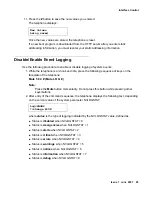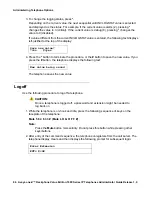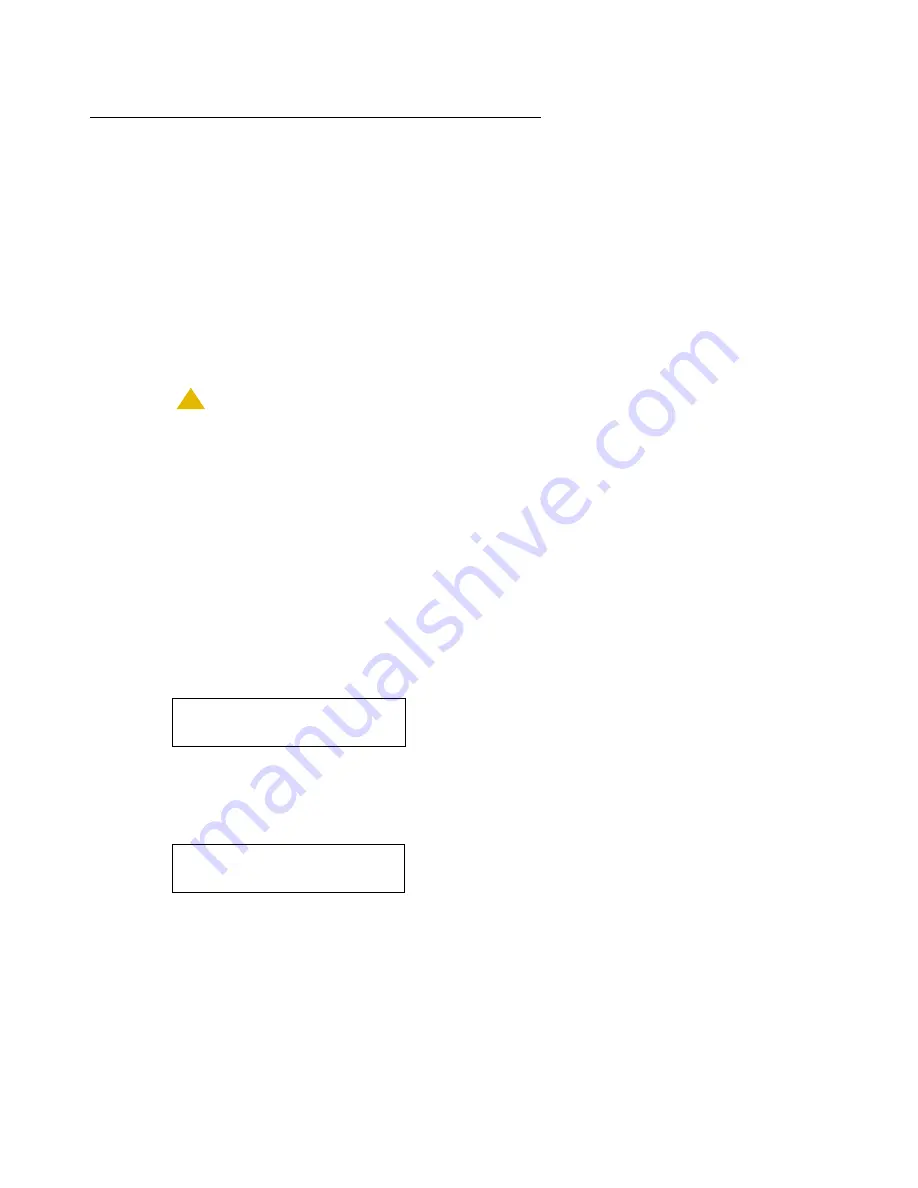
Local Administrative Options Using the Telephone Dialpad
Issue 1 June 2007
73
Clear Procedure
Sometimes, you might want to remove
all
administered values, user-specified data, and option
settings. Essentially, you want to return a telephone to its initial “clean slate” or out of the box
condition. This is usually done when passing a telephone to a new, dedicated user when the
user’s
L O G O F F
option is not sufficient. For example, a new user is assigned the same
extension, but requires different permissions than the previous user.
The
C L E A R
option erases all administered data—static programming, file server and call
server programming, and user settings including Contact button labels and locally programmed
Feature button labels, and restores all such data to default values. The
C L E A R
option does
not affect the software load itself. If you have upgraded the telephone, the telephone retains the
latest software. Once you have cleared a telephone, you can administer it normally.
!
CAUTION:
CAUTION:
This procedure erases all administered data, without any possibility of recovering
the data.
Use the following procedure to clear the telephone of its administrative, user-assigned and
options values.
1. While the telephone is on-hook and idle, press the following sequence of keys on the
faceplate of the telephone:
Mute 2 5 3 2 7 # (Mute C L E A R #)
Note:
Note:
Press the
Mute
button momentarily. Do not press this button while pressing other
keys/buttons.
The following text displays left-justified at the top of the display:
2. If you do not want to clear all values, press
*
(no) to terminate the procedure and retain the
current values.
A screen displays the following prompt on the top line:
Clear all values?
*=no
#=yes
Are you sure?
*=no #=yes