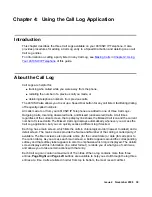Application Options
Issue 4 November 2006
53
The procedures that follow describe each Options category in detail.
1. To select an option, press the Line/Feature button on either side of the desired option.
The respective Options screen displays
.
2. To change the current setting, press the corresponding Line/Feature button.
The option setting “toggles” to and displays the next choice
.
3. To exit the Options application, press any of the softkeys labeled for other 4610SW
applications (
SpDial, Log
, and
Web
). To return to the Phone application, press the
Phone/
Exit
(
) button.
Application Options
Application options let you change call-related default options. You select this option from the
Options Main screen, accessed by pressing the phone’s
Options
button. Two Application
Options screens are available. The first screen provides the functionality to change call-related
settings. The second screen allows you to set visual alerting. Move between the two Application
Options screens using the standard paging indicators.
To change or set any Application screen option press the Line/Feature button on either side of
that option. For example, if an option is set to “No” pressing the corresponding Line/Feature
button changes the setting to “Yes.”
Setting the Redial Option
The
Redial
option
provides one of two redial choices:
●
Automatically redial the
last number
called when the
Redial
button is pressed, or
●
Display a list of the
last 3 unique numbers
called when the
Redial
button is pressed,
allowing you to choose the number you want redialed.
This is the default setting
.
1. To change this option, press the corresponding Line/Feature button.
2. Press the Line/Feature button for the next setting you want to change or save this setting by
pressing the
Save
softkey (To restore the previous setting without changing it, press the
Cancel
softkey.)
After saving or cancelling, the first Options Main screen displays
.
Summary of Contents for one-X 4610SW
Page 1: ...4610SW IP Telephone User Guide 555 233 784 Issue 4 November 2006 ...
Page 10: ...About This Guide 10 4610SW IP Telephone User Guide ...
Page 20: ...Introducing Your 4610SW IP Telephone 20 4610SW IP Telephone User Guide ...
Page 32: ...Using Your 4610SW IP Telephone 32 4610SW IP Telephone User Guide ...
Page 44: ...Using the Call Log Application 44 4610SW IP Telephone User Guide ...
Page 70: ...4610SW IP Telephone Options 70 4610SW IP Telephone User Guide ...