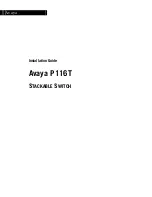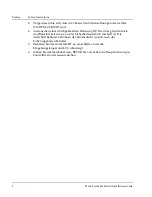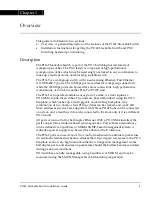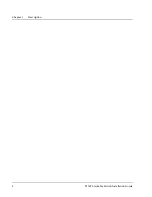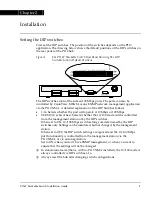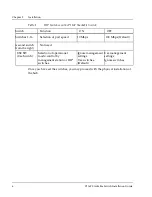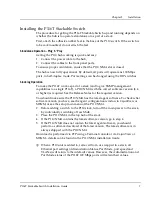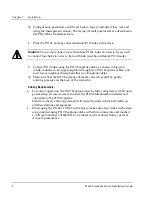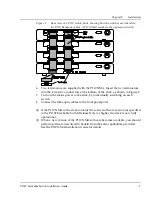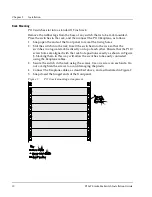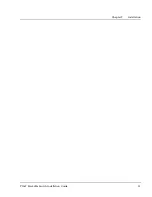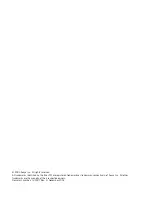P116T Stackable Switch Installation Guide
5
Chapter 2
Installation
Setting the DIP switches
First, set the DIP switches. The position of the switches depends on the P110
application. The drawing below shows the default positions of the DIP switches on
the rear panel of the P110 hub.
Figure 1
The P116T Stackable Switch Rear Panel Showing The DIP
Switches In their Default Positions
The DIP switches control the sixteen 100 Mbps ports. The ports can also be
controlled by CajunView, MSNM, or any SNMP network management application
via the P110 NMA. A detailed explanation of the DIP Switches follows.
•
1-16: Selects whether the port will operate at 10 Mbps or 100 Mbps.
•
USE SW (Use Switches): Selects whether the 10/100 mode will be controlled
from the management station or by the DIP switches.
When set to ON, 10/100 Mbps switch settings are determined by the DIP
switches only. Settings can be monitored, but not changed, by the management
station.
When set to OFF, the DIP switch settings are ignored and the 10/100 Mbps
port functionality is controlled from the management station via the
P110 NMA, or via auto-negotiation.
Set to ON when you don’t have SNMP management, or when you want to
ensure that the settings will not be changed.
In stand-alone mode (that is, with no P110 NMA installed), the 10/100 mode is
always controlled via DIP switches 1-16.
Always reset the hub after changing switch configurations.