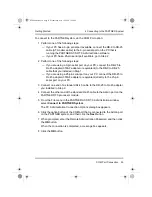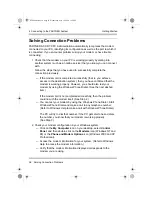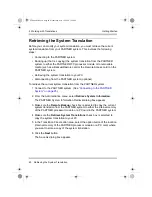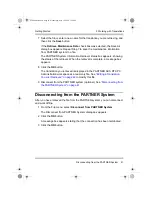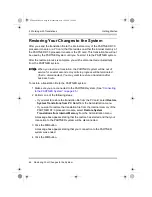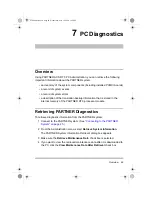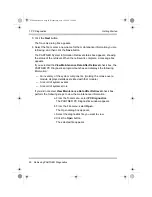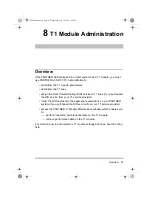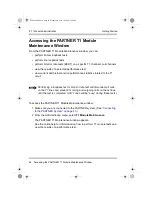5 Working with Translations
40
Retrieving the System Translation
Getting Started
Retrieving the System Translation
Before you can modify your system translation, you must retrieve the current
system translation from your PARTNER system. This involves the following
steps:
• Connecting to the PARTNER system
• Backing up (that is, copying) the system translation from the PARTNER
system to either the PARTNER R7.0 processor module or to removable
media (such as a Backup/Restore card or the Remote Access card) on the
PARTNER system
• Retrieving the system translation to your PC
• Disconnecting from the PARTNER system (optional)
To retrieve the current system translation from the PARTNER system:
1 Connect to the PARTNER system. (See
.)
2 From the Administration menu, select Retrieve System Information.
The PARTNER System Information Retrieval dialog box appears
3 Make sure the Remote Backup check box is selected to copy the current
system translation from the PARTNER system to either the internal memory
of the PARTNER processor module or a PC card in the PARTNER system.
4 Make sure the Retrieve System Translations check box is selected to
copy the system translation to your PC.
5 In the Translation File Location area, select the option button of the location
(internal memory of the PARTNER processor module or a PC card) where
you want to store a copy of the system translation.
6 Click the Next button.
The Save As dialog box appears.
PCAdminGS.book Page 40 Wednesday, May 19, 2004 1:28 PM