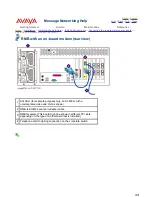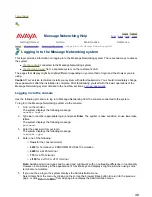Message Networking Help
Home
|
Search
|
Back
|
Fwd
|
Close
Getting Started
Admin
Maintenance
Reference
Home
>
Administration
>
Setting up remote access to the system
> Administering logins and passwords
Administering logins and passwords
You might be required to set up additional logins, such as the dadmin login that Avaya Business Partners use to
perform administration or maintenance on the system, either from the console or via another computer on the
customer's LAN. You can use the craft login to activate dadmin or other required logins and grant permission.
You must administer logins and passwords for all INADS-supported systems to support remote maintenance.
See the Message Networking planning forms on the Documentation CD-ROM for a list of required logins and
passwords.
To administer additional logins:
1. Start at the Administration menu, and select
Basic System Administration
>
Password
Administration
>
Assign/Change Password
.
The Assign/Change Password page displays. For information about the fields on this page, click
Help
.
2. At the Login drop-down box, select the login that you want to administer (for example, dadmin or
craftppp).
3. In the New Password field, enter the appropriate password.
4. In the Re-enter New Password field, type the new password again for verification.
5. Click
Save
.
The system displays a confirmation message.
6. Click the
Back
button on the Web browser to return to the Assign/Change Password page.
7. Repeat Steps 2 through 6 for each additional login you need to administer.
8. When finished, click
Return to Main
to return to the Administration menu.
Top of page
58