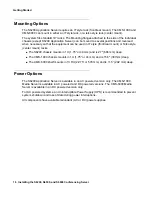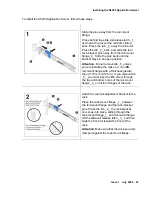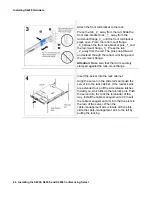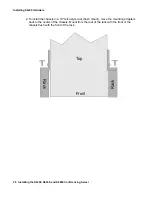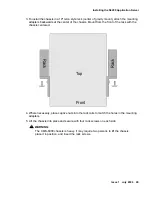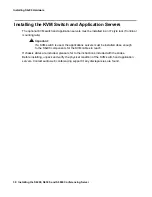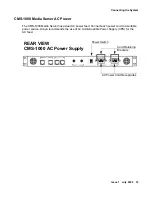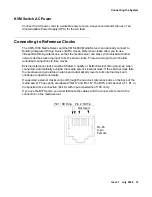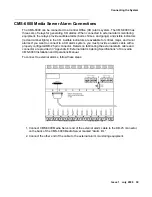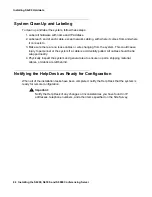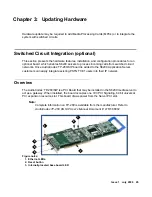Installing S6x00 Hardware
30 Installing the S6200, S6500, and S6800 Conferencing Server
Installing the KVM Switch and Application Servers
The optional KVM switch and application servers must be installed in an IT style rack (front/rear
mounting rails).
!
Important:
Important:
If a KVM switch is used, the applications servers must be installed close enough
to the S6x00 components for the KVM cables to reach.
If chassis slides are included, please refer to the instructions included with the slides.
Before installing, unpack and verify the physical condition of the KVM switch and application
servers. Contact audio web conferencing support if any discrepancies are found.