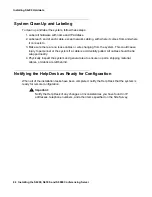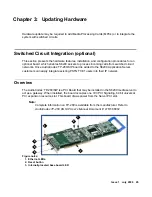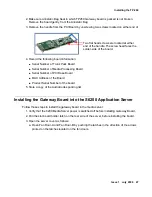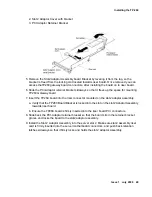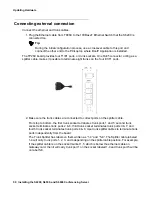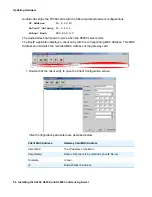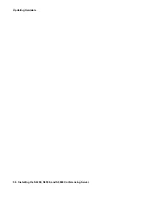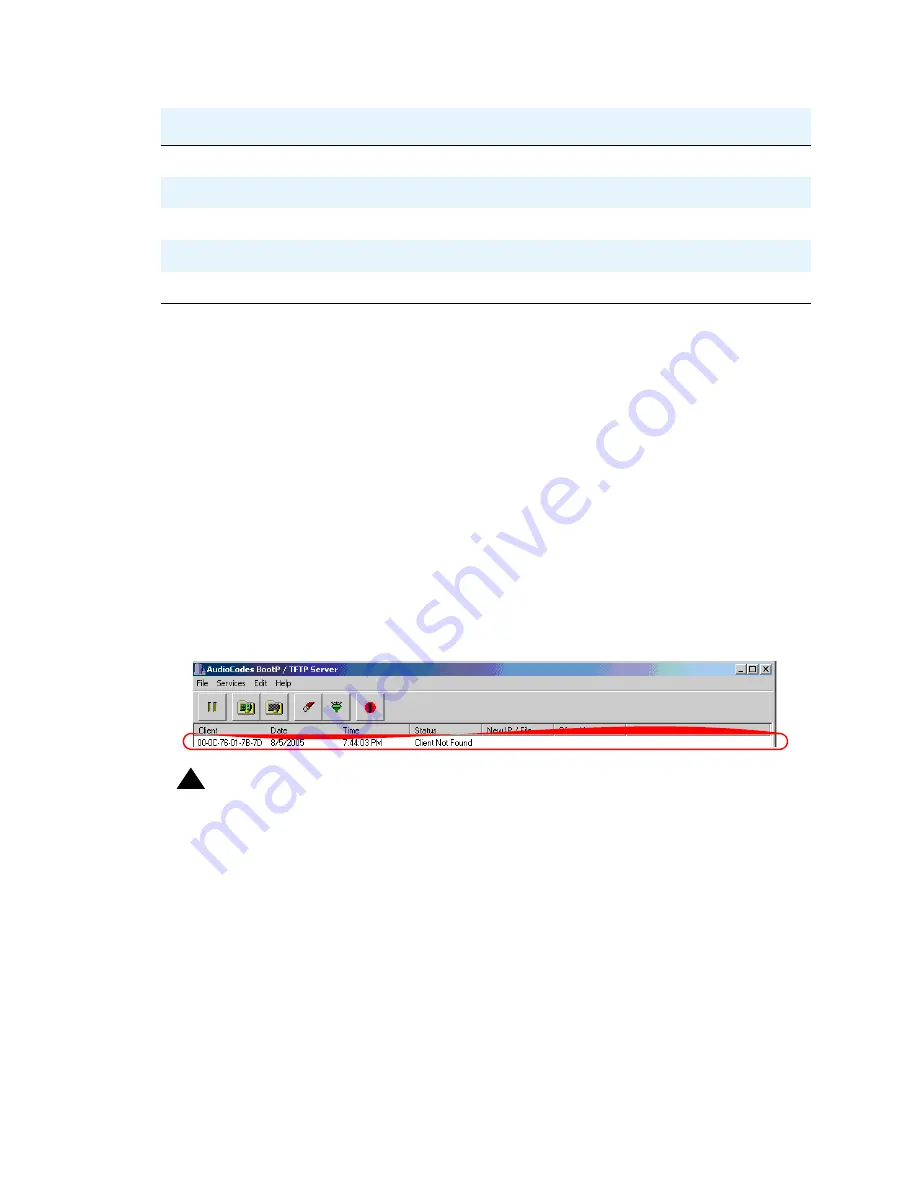
Configuring the Gateway
Issue 1 July 2006
55
2. Enter the MAC Address that matches the Gateway card and check the box beside it as
shown above.
3. Type “XXXX” in
Client name
.
4. Leave
Template
as <none>.
5. Enter the
IP Address
,
Subnet
mask, and
Gateway
IP Addresses in their respective fields.
6. Enter your laptop’s IP address in the
TFTP Server IP
Field.
7. Click OK.
8. Click Apply.
9. Click Reset.
10. Wait approximately15 seconds or so and then close this window.
11. Restart the S6200 Application Server and Audio Gateway card. Notice the log entry that
displays the client information in the log window on BootP.
!
Important:
Important:
Verify that you are only accessing the gateway card. The MAC Address on
Gateway board should match the client’s MAC Address on the log received by
the BootP application.
This concludes the configuration step. Request that the Avaya Support complete the
configuration.
Subnet
Subnet Mask
Gateway
Boards Gateway IP Address
TFTP Server IP
TFTP Server Machine IP Address
Boot File
*.cmp file which is gateway software image file
INI File
*.ini file which is gateway parameters configuration file
Client MAC Address
Gateway Card MAC Address