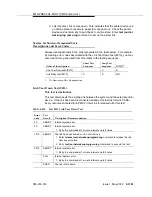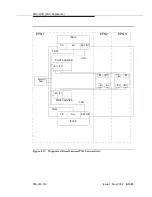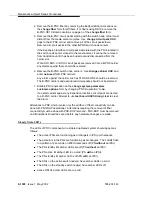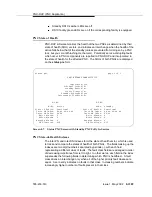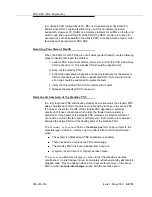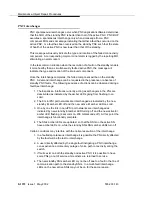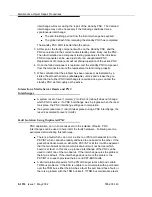PMS-PRNT/JNL-PRNT (PMS Printer Link)
Issue 1 May 2002
8-1279
555-233-143
PMS/JOURNAL Printer Link Maintenance provides a strategy for maintaining the
link between the system and a PMS device (an external Journal Printer device).
The strategy includes a set of tests for periodic diagnosis, detection of errors
during normal operation, actions for troubleshooting, and raising alarms for
serious problems. PMS Printer Link Maintenance uses a try-and-wait
mechanism. If a PMS Printer Link is torn down due to an error, PMS Printer Link
Maintenance will try to bring the link up immediately. If the link setup fails, PMS
Link Maintenance will wait for five minutes before the next trial. If the number of
retries reaches a threshold (15), a Minor alarm is raised for service attention.
PMS Printer Link Maintenance does not cover the maintenance of the elements
composing the journal printer physical link (for instance, the external printer
device, Data Module (PDM/MPDM/DTDM), Digital Line Port or ADU and Data
Line Port). If PMS Printer Link maintenance cannot restore the PMS Printer Link,
then the maintenance tests of individual components of the PMS Link must be
executed to diagnose faults.
The list pms-down command lists every meaningful event to the PMS that
occurred while the link between the switch and the PMS was down. For example,
any room status codes entered by hotel housekeeping staff during a time of PMS
outage would be reflected in this report.
Procedures for Restoring the PMS Printer Link
1. Determine the status of the PMS Printer Link.
Enter status journal-printer wakeup-log | pms-log and make sure that
the journal printer link is not busied out for maintenance. If the link is down,
then continue to the next step.
2. Where does the journal printer link connect?
Enter display system hospitality and find out the destinations of the PMS
Printer Link.
3. Determine the status of the data extension.
Enter status data extension command and verify that the data extension
is in the in-service/idle state. If the data extension is not available, look for
the extension number in the
Alt Name
field of the Hardware Error Log.
See
‘‘XXX-BD (Common Port Circuit Pack)’’ on page 8-1872
resolutions.
4. Is the external printer device available?
Make sure that the printer device is ON-LINE and ready for service. Check
the physical connectivity between Data Module and the printer device.
5. If the problem is not found in the above steps, check the C-LAN board for
any problems. For a description of C-LAN connectivity, see
Summary of Contents for S8700 Series
Page 50: ...Maintenance Architecture 555 233 143 1 26 Issue 1 May 2002 ...
Page 74: ...Initialization and Recovery 555 233 143 3 12 Issue 1 May 2002 ...
Page 186: ...Alarms Errors and Troubleshooting 555 233 143 4 112 Issue 1 May 2002 ...
Page 232: ...Additional Maintenance Procedures 555 233 143 5 46 Issue 1 May 2002 ...
Page 635: ...status psa Issue 1 May 2002 7 379 555 233 143 status psa See status tti on page 7 406 ...
Page 722: ...Maintenance Commands 555 233 143 7 466 Issue 1 May 2002 ...