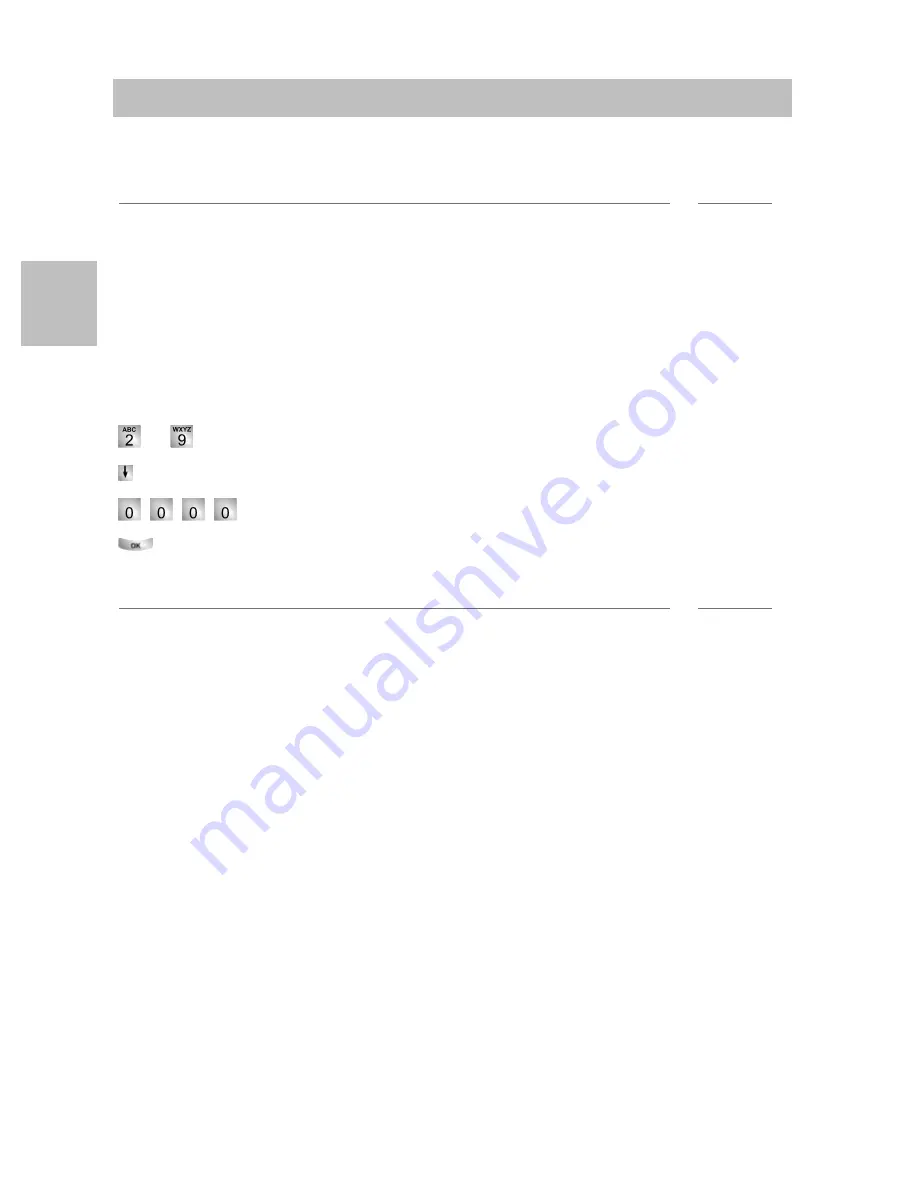
Putting the T3 IP telephone into service (I5)
6
Familiarise yourself with your telephone
GB
Putting the T3 IP telephone into service (I5)
Please read and follow the following instructions regarding the commissioning of an
IP telephone.
i
Note
• IP specific settings are described in the user manual.
Connecting the T3 IP telephone and logging in (I5)
After connecting to the LAN (Local Area Network) and to the power supply (only if
the telephone is not powered via the LAN), the telephone software is activated and
after that a search starts automatically for a gatekeeper (responsible for access
authorisation). A gatekeeper is normally found. If this is the case, the log-in window
appears next:
...
Enter extension number.
Scroll to the
PIN
menu item.
Enter your PIN. The factory setting is "0000".
Confirm your selection. The idle display appears next. From now on you can
also be reached under the call number (extension number) that you have entered.
i
Note
• You can change the language for the log-in
(
→
p. 7)
procedure.
• The log-in PIN is the same as the PIN you can use to unlock your locked tele-
phone. You can change this PIN in the Lock menu.
• If you have cancelled a log-in procedure (i.e. you have left the log-in window using
the Escape key) in order to change or view settings in the menu, you can then log
back in again via the
User administration
menu item.
Summary of Contents for T3 Classic
Page 2: ......
Page 30: ...Akustik Kontrast und Sprache einstellen 28 Telefon individuell einrichten D ...
Page 58: ...Setting audio contrast and language 28 Customising your telephone GB ...
Page 114: ...Régler acoustique contraste et langue 28 Configuration individuelle du téléphone F ...
Page 142: ...Impostazione dell acustica del contrasto 28 Allestimento personalizzato del telefono I ...
Page 170: ...Geluid contrast en taal instellen 28 Telefoon naar wens instellen NL ...
Page 171: ......
















































