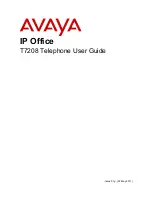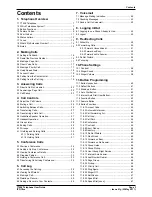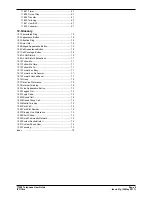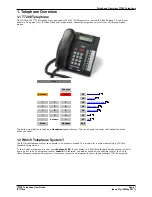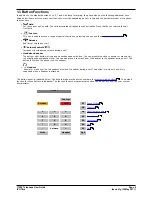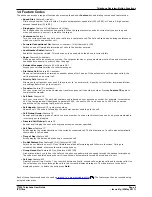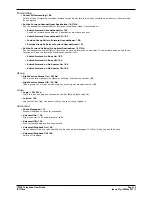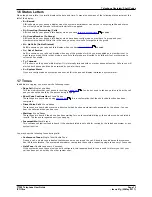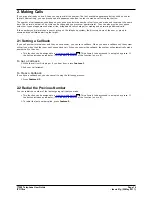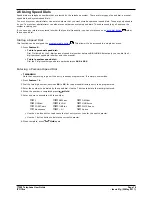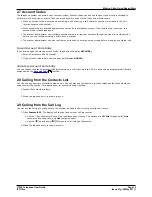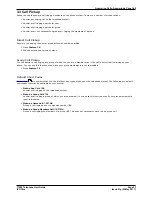T7208 Telephone User Guide
Page 9
- Issue 01g (22 May 2011)
IP Office
Telephone Overview: Button Functions
1.4 Feature Codes
The phone can access a range of functions by pressing the phone's Feature key and dialing the required feature code.
·
Speed Dial: Feature 0 <index>
Dial a stored number. Follow it with a 3-dight number system speed dial (000 to 999) or * and a 2-digit number
personal speed dial (00 to 99).
·
Ring Again: Feature 2 (Set)/Feature #2 (Clear)
Set a ringback on the extension being called. When the target extension ends its current call,you are rung and
when you answer, a new call is made to the target.
·
Conference: Feature 3
Turn the current call and any held call or calls into a conference call. The held call can be an existing conference to
which you want to add another call.
·
Forward Unconditional On: Feature 4 <number> (On)/Feature #4 (Off)
Switch on and off immediate forwarding of calls to the number entered.
·
Last Number Redial: Feature 5
Redial the last number dialed. This code can only be used when the phone is currently idle.
·
Page: Feature 60 <number>
Make a page call to an extension or group. The target extension or group members must be free and must support
handsfree auto-answer in order to hear the page.
·
Retrieve Messages: Feature 65 or Feature 981
Access your voicemail mailbox to collect messages.
·
Dial Voice Call: Feature 66 <number>
Have a call automatically answered on speaker phone after 3 beeps. If the extension is not free when called, the
call is presented as a normal call.
·
Priority Call: Feature 69
Allows you to call another user even if they are set to 'do not disturb'. A priority call will follow forward and follow
me settings but will not go to voicemail.
·
Transfer: Feature 70 <number>
Put your current call on hold and make an transfer enquiry call to another number. Pressing Feature 70 again to
completes the transfer.
·
Call Park: Feature 74
Park your current call. The park slot number used is based on your extension number. For example, for extension
XXX, the first parked call is assigned to park slot XXX0, the next to XXX1 and so on up to XXX9. Any user can
unpark the call by entering that park slot number.
·
Call Unpark: Feature #74 <park slot number>
Unpark a call. The code is followed by the park slot number used to park the call.
·
Call Pickup Group: Feature 75
Answer a call ringing a group of which you are a member. You can use this function even if you group membership
is currently set to disabled.
·
Directed Call Pickup: Feature 76
Answer a call ringing the user or hunt group extension number specified.
·
Call Timer: Feature 77
Briefly display the current duration of the currently connected call. The final duration of a call is also automatically
shown after a call is ended.
·
Time of Day: Feature 803
Briefly display the time and date during a connected call.
·
Do Not Disturb On: Feature 85 (On)/Feature #85 (Off)
Switch do not disturb on or off. Do not disturb overrides all forwarding and follow me functions. Calls go to
voicemail if available, otherwise the caller receives busy.
·
Group Listen On: Feature 802 (on)/Feature #802 (Off)
Group listen allows you to hear the caller on the phone speaker while you speak through the handset microphone.
The code must be dialed during the call. Group listen is automatically turned off at the end of a call.
·
Call Log: Feature 812
Displays your call log. Use the * key to switch between all calls, missed calls, outgoing calls and incoming calls. Use
the volume keys to move through the calls in the currently displayed category. To make a return to the entry
displayed press #, to delete the entry press Hold.
Each of these feature codes above can be
assigned to a programmable button
. The feature can then be invoked using
a single button press.
63
Summary of Contents for T7208
Page 1: ...Issue 01g 22 May 2011 T7208 Telephone User Guide IP Office...
Page 5: ...T7208 Telephone User Guide Page 5 Issue 01g 22 May 2011 IP Office Telephone Overview Chapter 1...
Page 6: ......
Page 15: ...T7208 Telephone User Guide Page 15 Issue 01g 22 May 2011 IP Office Making Calls Chapter 2...
Page 20: ......
Page 21: ...T7208 Telephone User Guide Page 21 Issue 01g 22 May 2011 IP Office Answering Calls Chapter 3...
Page 24: ......
Page 25: ...T7208 Telephone User Guide Page 25 Issue 01g 22 May 2011 IP Office Call Controls Chapter 4...
Page 32: ......
Page 33: ...T7208 Telephone User Guide Page 33 Issue 01g 22 May 2011 IP Office Conference Calls Chapter 5...
Page 36: ......
Page 37: ...T7208 Telephone User Guide Page 37 Issue 01g 22 May 2011 IP Office Call Log Chapter 6...
Page 41: ...T7208 Telephone User Guide Page 41 Issue 01g 22 May 2011 IP Office Voicemail Chapter 7...
Page 43: ...T7208 Telephone User Guide Page 43 Issue 01g 22 May 2011 IP Office Logging In Out Chapter 8...
Page 46: ......
Page 47: ...T7208 Telephone User Guide Page 47 Issue 01g 22 May 2011 IP Office Redirecting Calls Chapter 9...
Page 56: ......
Page 57: ...T7208 Telephone User Guide Page 57 Issue 01g 22 May 2011 IP Office Phone Settings Chapter 10...
Page 68: ......
Page 69: ...T7208 Telephone User Guide Page 69 Issue 01g 22 May 2011 IP Office Glossary Chapter 12...
Page 74: ......
Page 79: ...T7208 Telephone User Guide Page 79 Issue 01g 22 May 2011 IP Office...