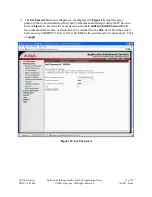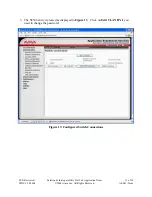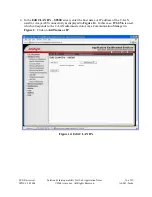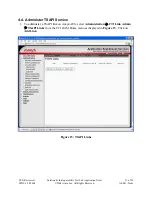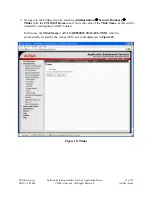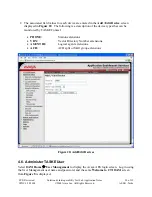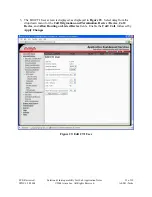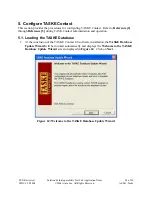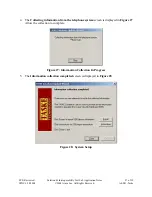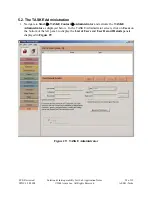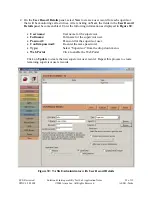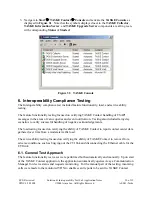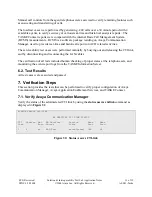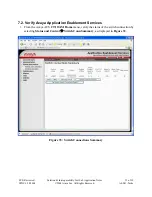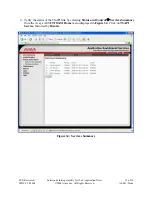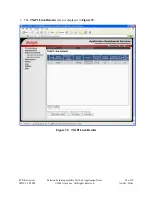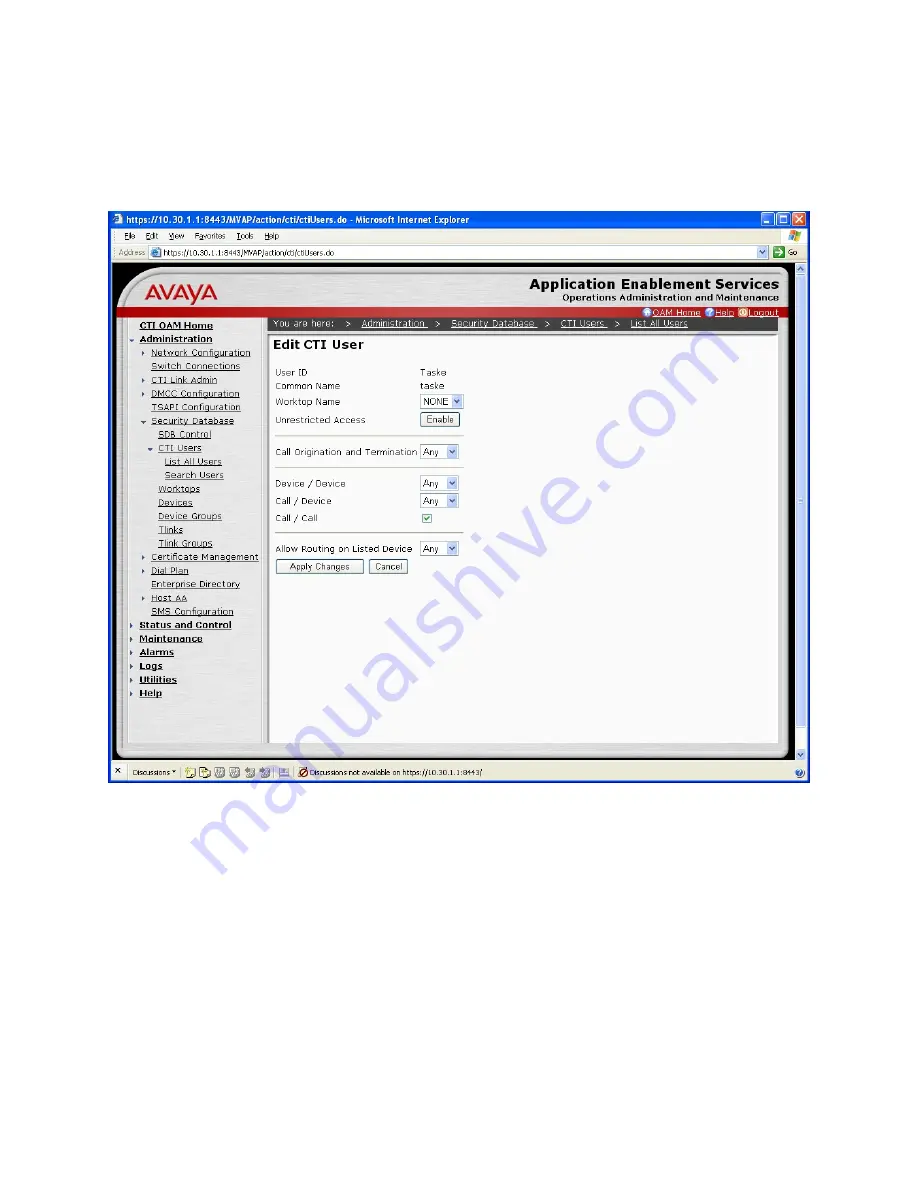
3.
The Edit CTI User screen is displayed, as displayed in
Figure 23
. Select
Any
from the
drop down menu for the
Call Origination and Termination
,
Device / Device
,
Call /
Device
, and
Allow Routing on Listed Device
fields. Enable the
Call / Call
, followed by
Apply Changes
.
Figure 23: Edit CTI User
SVS; Reviewed:
SPOC 6/18/2008
Solution & Interoperability Test Lab Application Notes
©2008 Avaya Inc. All Rights Reserved.
23 of 39
AES41-Taske