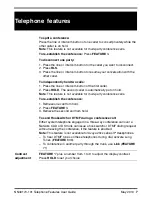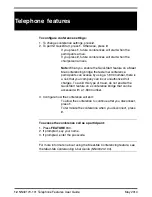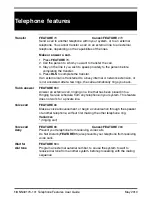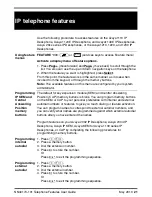NN40170-101 Telephone Features User Guide
May 2010
21
IP telephone features
Use the following procedure to access features on the Avaya1110 IP
Deskphone, Avaya 1120E IP Deskphone, and Avaya1140E IP Deskphones,
Avaya 20xx series IP Deskphones, or the Avaya1210, 1220, and 1230 IP
Deskphones.
Using feature
menus
FEATURE
*900,
or
(services keys to access Feature menu)
Activate a display menu of feature options.
1. Press
Page+
(move forward) and
Page-
(move back) to scroll through the
list. You also can use the up and down navigation keys on the telephone.
2. When the feature you want is highlighted, press
Select
.
From this point, the feature works in the same manner as it does when
invoked from the keypad, or through the memory buttons.
Note:
The available features on this menu are configured by your system
administrator.
Programming
IP KEM and
Central
Answering
Position
memory
buttons
The default for key expansion module (KEM) and Central Answering
Position (CAP) memory buttons is blank. You can program memory buttons
on the KEM or CAP to your personal preference with internal and external
autodial numbers or features to give you touch dialing or feature activation.
You can program names to correspond to external autodial numbers, and
you can verify what names are programmed against which external autodial
buttons after you have entered the names.
Program features on your Avaya 2002 IP Deskphone, Avaya 2004 IP
Deskphone, Avaya IP KEM, Avaya KEM for Avaya 1100 series IP
Deskphones, or CAP by completing the following procedures for
programming memory buttons.
Programming
internal
autodial
1. Press
≤•¤
.
2. Press a memory button.
3. Dial the extension number.
4. Press
OK
to store the number.
Or
Press
Quit
to exit the programming sequence.
Programming
external
autodial
1. Press
≤•⁄
.
2. Press a memory button.
3. Dial the external number.
4. Press
OK
to store the number.
Or
Press
Quit
to exit the programming sequence.
Services