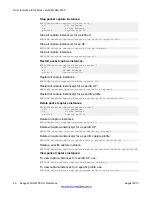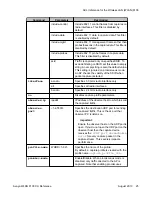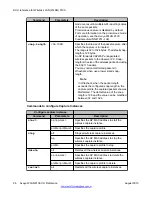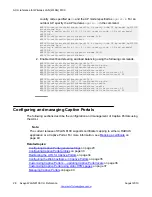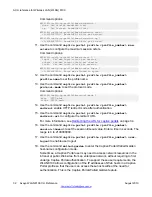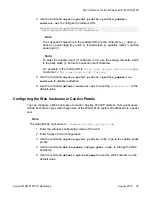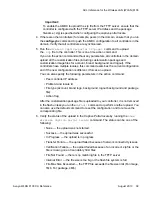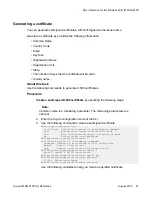!
! Displaying only parameters different to default
!================================================
...
captive-portal enable
captive-portal profile 1
profile-name Default
no user-logout
session-timeout 28800
color background #6F7B82
color foreground #6F7B82
color separator #CC0000
walled-garden hostname 10.10.10.20 type ip-addr
walled-garden hostname 10.10.10.30 type ip-addr
walled-garden hostname 10.10.10.40 type ip-addr
locale
success-msg browser-title 004300610070007400690076006500200050006F0072007400610
06C0020002D0020004C006F00670067006500640020004F00750074
exit
exit
...
Redirecting the URL for Captive Portals
After authentication of a guest user, by default, the Captive Portal welcome page is displayed
to the user. Use the Captive Portal
redirect
command to specify a Web page URL (different
from that of the default welcome page), to redirect a Captive Portal guest user request to, after
authentication. For this, you must first enable redirect on the Captive Portal.
The behavior of the Captive Portal redirect command is as follows:
• If redirect is enabled but no
redirect-url
is configured, user requests are redirected
to the previously requested URL.
• If redirect is enabled and a
redirect-url
is configured, user requests are redirected
to the specified Web page URL. The URL can be that of a corporate portal, guest portal
or any Web site reachable by the wireless clients.
• If redirect is disabled, then, after user authentication the default Captive Portal welcome
page displays.
Use the following commands to configure the redirect URL in a Captive Portal:
1. Enter the wireless configuration mode of the ACLI.
2. Enter Captive Portal profile configuration.
3. Use the command
captive portal profile <profile_number>
redirect
enable HTTP redirect mode after authentication.
ACLI reference for Wireless LAN (WLAN) 8100
34 Avaya WLAN 8100 CLI Reference
August 2013